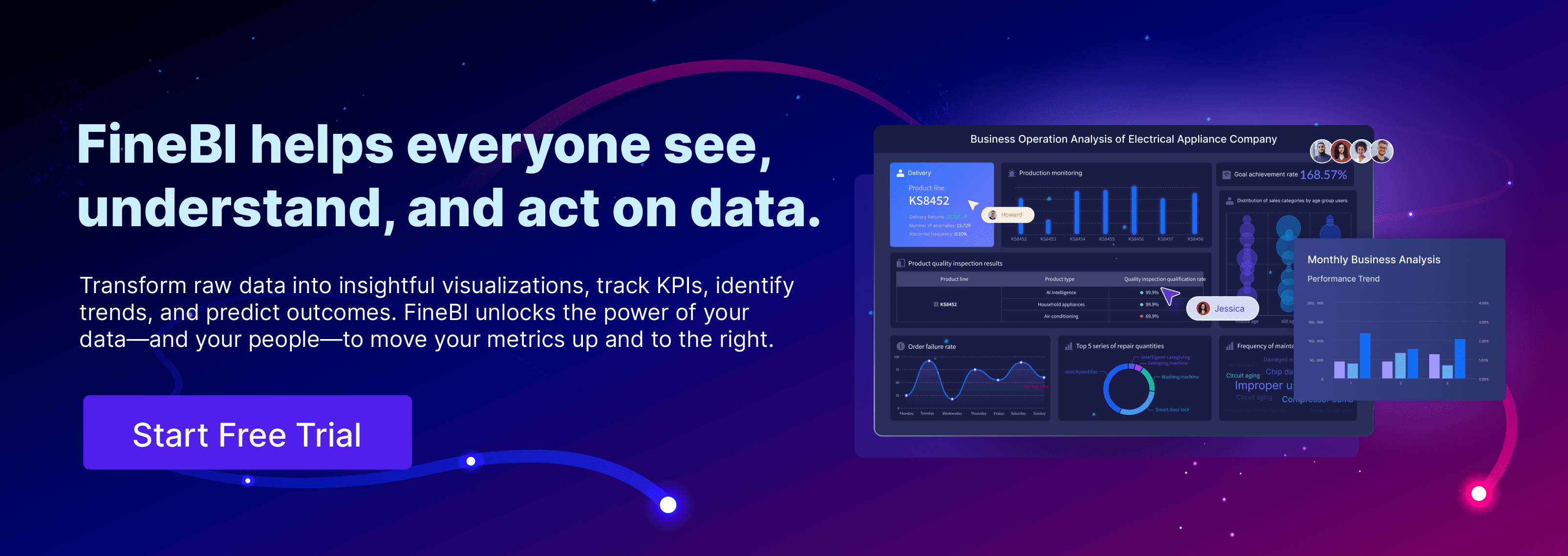Box plot generator made easy for free online means you can create professional box plots without paying or learning complex software. You just upload your data and get results in seconds. FineBI stands out as a top choice because you do not need any technical skills and the process is quick and simple.
You have other options, too. Some popular free online tools include:
- Displayr – Box and Whisker Plot Maker
- Numiqo – Boxplot maker
- Statistics Kingdom – Advanced box and whisker plot maker
Try FineBI or any of these free solutions to see how fast and easy box plot creation can be.
Choose a Box Plot Generator
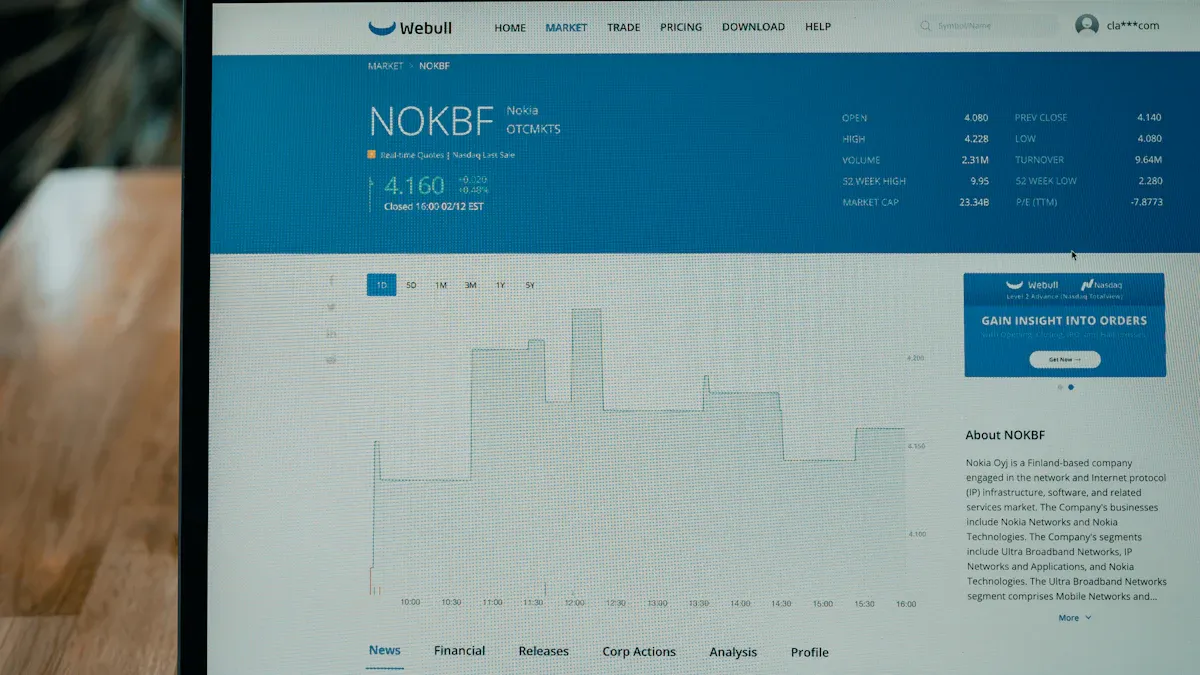
FineBI overview
You want a box plot generator that makes your life easier. FineBI does just that. You get a self-service BI platform that lets you create box plots with a simple drag-and-drop interface. You do not need coding skills or technical knowledge. FineBI connects to many data sources, including Excel, CSV, databases, and APIs. You can clean and organize your data right inside the tool. The dashboard is interactive and mobile-ready, so you can view your box plots anywhere. FineBI also gives you options to customize colors, labels, and axis settings. You can share your box plots with your team or download them for reports. If you want a box plot generator made easy for free online, FineBI is a top choice.
Other free tools
You have plenty of free online box plot generators to choose from. Some popular options include Stats Kingdom, Desmos, Edraw, Flourish, Alcula, and BoxPlotR. These tools let you upload your data and generate box plots quickly. Each tool has its own strengths. For example, Stats Kingdom offers advanced statistical features. Desmos is great for interactive math visualizations. Flourish lets you create animated charts. BoxPlotR is simple and straightforward. Try a few and see which one fits your needs best.
Selection tips
Picking the right box plot generator depends on what you need. Here are some features to look for:
| Feature | Description |
|---|---|
| Ease of Use | Build interactive box plots in minutes, without writing a single line of code. |
| Interactivity | Let viewers explore categories themselves with filter controls and time sliders. |
| Customization Options | Choose how far whiskers extend or remove them completely. |
| Automatic Calculations | Automatically calculate and display key values like the median and range. |
| Mobile-ready Design | Charts are responsive and animated, so they look great on any screen. |
| Flexible Layouts | Switch between vertical and horizontal box plots with a single click. |
| Best Practices for Comparison | Box plots are compact and effective for comparing distributions between multiple groups. |
You should check if the box plot generator supports your data format. Look for customization options and interactive features. Make sure the tool works well on your device. If you want to compare several groups or need advanced settings, choose a generator that offers those features. FineBI covers all these points, so you can focus on your analysis instead of struggling with the software.
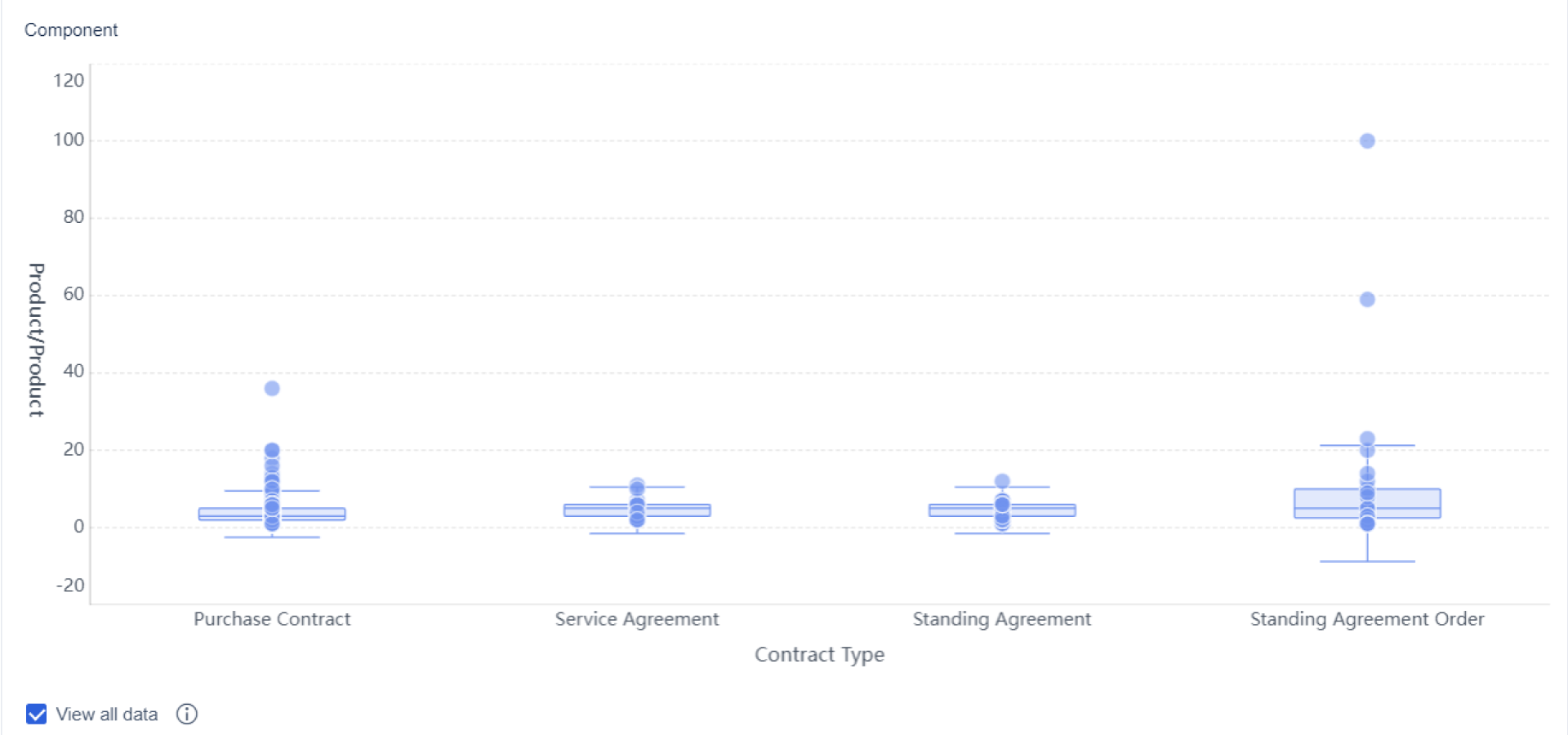
Prepare Your Data For Box Plot Generator
Getting your data ready is the first step to making the most of any box plot generator. FineBI makes this process smooth, even if your data comes from different places. You can connect to databases, Excel files, CSVs, APIs, or even big data platforms. FineBI brings all your information together, so you do not have to worry about switching between tools.
Data formats
Most free online box plot generators accept a range of data formats. You can usually upload files or paste your data directly. Here’s a quick look at what you’ll find:
| Feature | Description |
|---|---|
| Data Input | Enter data using commas or line breaks. |
| Data Separation | Separate values with Enter or comma for easy upload. |
| Export Formats | Download your results in multiple formats for sharing or reports. |
FineBI supports all these formats and more. You can upload Excel or CSV files, connect to databases, or pull data from APIs. This flexibility means you can use whatever data you already have.
Organizing tips
Clean, well-organized data helps you get accurate box plots. Here are some tips to keep things simple:
- Use clear column names, like "Group" and "Value."
- Remove any empty rows or columns before uploading.
- Make sure all values are numeric if you want to plot them.
- Double-check for typos or inconsistent formatting.
FineBI's built-in data cleaning tools let you edit field names, handle missing values, and standardize formats. You can preview your data before you create your box plot, so you catch mistakes early.
Common mistakes
It’s easy to make small errors when preparing data for a box plot generator. Watch out for these:
- Setting whiskers to the wrong range. Whiskers should reach the smallest and largest data points within the correct limits.
- Forgetting to mark outliers. Outliers should stand out, or your plot might mislead viewers.
- Assuming symmetry. If your data is skewed, the box plot will show it—don’t ignore the median’s position or whisker lengths.
FineBI’s workflow helps you avoid these mistakes. You get clear previews and can adjust your data before finalizing your chart. This way, your box plots always reflect your data accurately.
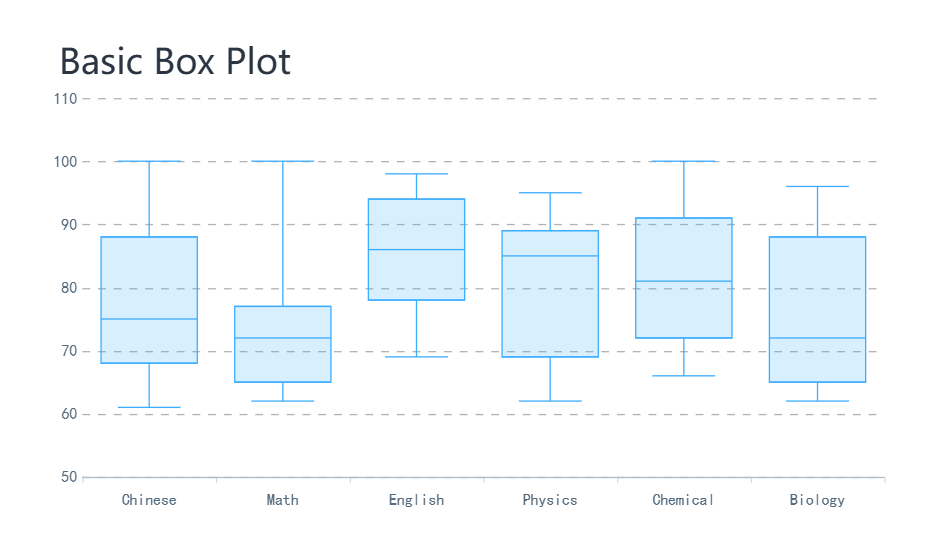
Create and Customize Box Plots in Box Plot Generator
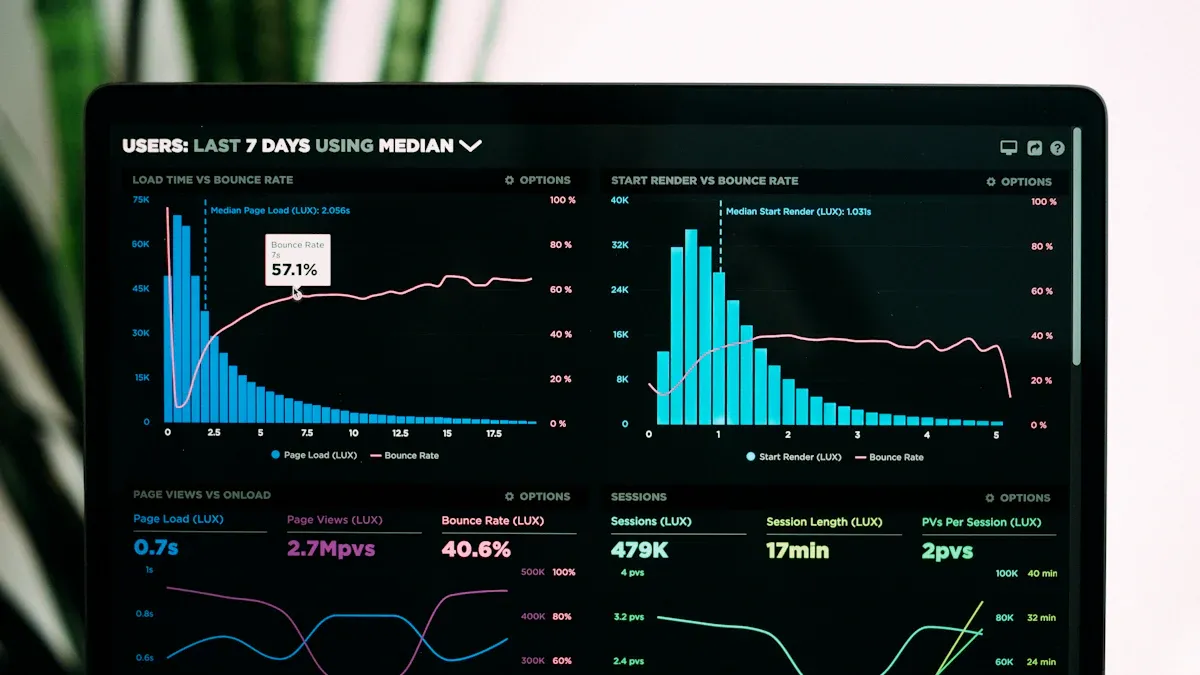
Creating and customizing your box plots is where the real magic happens. With FineBI, you can turn your data into clear, professional visuals in just a few steps. Let’s walk through the process so you can see how easy it is to use a box plot generator for your next project.
Input steps
You don’t need to be a data expert to get started. FineBI’s workflow guides you from raw data to a polished box plot. Here’s how you can do it:
- Organize your data
Make sure your data set is complete and free of errors. Double-check for missing values or typos. - Sort your data
Arrange your numbers from smallest to largest. This helps FineBI find the median and quartiles quickly. - Find the median
Identify the middle value in your sorted data. FineBI can do this automatically, but it helps to know what’s happening behind the scenes. - Calculate quartiles
FineBI determines the first quartile (Q1) and third quartile (Q3) for you. These values show where most of your data sits. - Draw the box
In FineBI, select the box-and-whisker plot chart type. Drag and drop your data fields into the right spots. - Add whiskers
FineBI extends the whiskers to the smallest and largest values, leaving out any outliers. - Spot outliers
The tool highlights outliers using statistical rules based on your data’s spread.
FineBI's drag-and-drop interface makes each step simple. You can preview your box plot as you go, so you always know what your chart will look like.
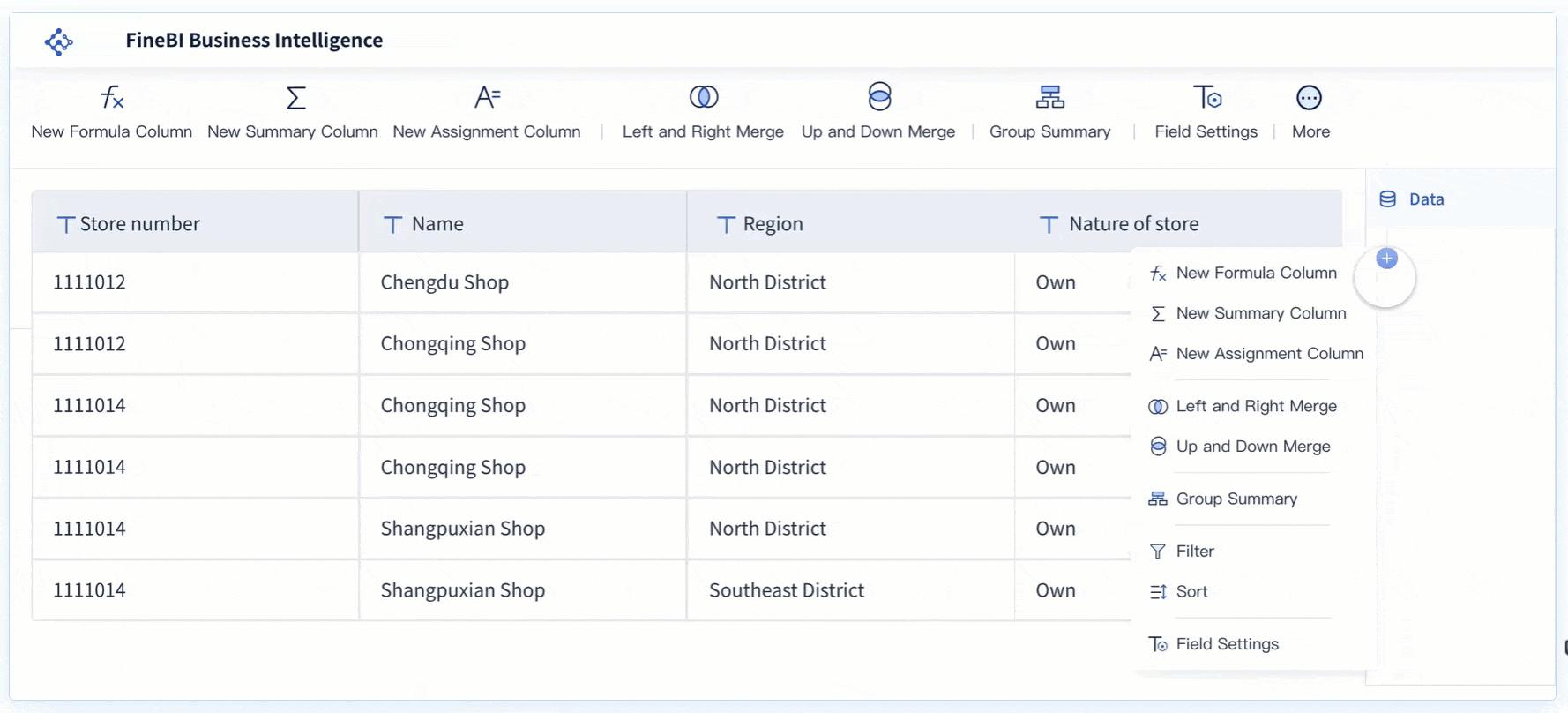
Customization options
Once you have your basic box plot, you can make it your own. FineBI and other free online tools offer a range of customization features. Here’s a quick overview:
| Customization Aspect | Description |
|---|---|
| Fonts | Edit the font style used in the box plot. |
| Colors | Change the color scheme to match your brand. |
| Labels | Add or adjust labels for clarity. |
| Legend | Modify the legend to fit your needs. |
| Border | Adjust the border style for emphasis. |
| Size | Change the overall size of the box plot. |
| Background | Edit the background for a clean look. |
| Shapes and Icons | Add shapes or icons to highlight key points. |
You can also switch between vertical and horizontal layouts, adjust how far the whiskers extend, or remove them if you want a different look. FineBI lets you fine-tune every detail, so your box plot fits perfectly with your report or presentation.
Tip: Use clear labels and contrasting colors to make your box plot easy to read. If you’re comparing groups, pick colors that help viewers spot differences quickly.
Download and share
After you finish customizing your box plot, you’ll want to share it or use it in a report. FineBI makes this step just as easy as the rest.
You can export your box plot by selecting the export option and choosing PDF. The exported file matches what you see on your screen, including all your customizations. If you use other free online tools like BoxPlotR, you can download your chart in formats such as EPS, PDF, or SVG. Some tools even let you download the underlying data as a CSV file.
- Export your box plot as a PDF for easy sharing.
- Download your chart in different formats depending on the tool.
- Share your dashboard or chart with your team directly from FineBI.
With these options, you can include your box plot in presentations, send it to colleagues, or keep a copy for your records. FineBI's publishing and collaboration features help you work with others and keep everyone on the same page.
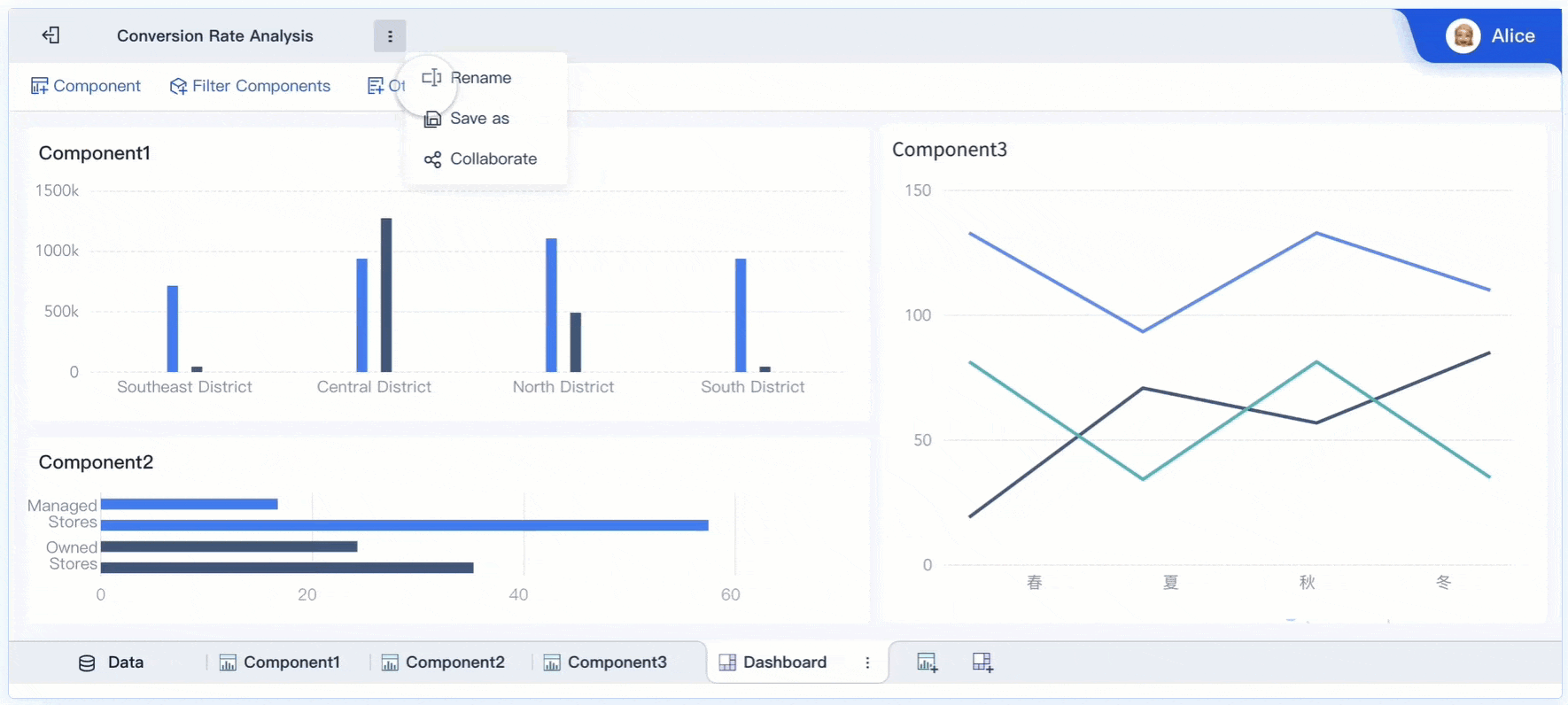
Tips For The Best Box Plot Generator
When you use a box plot generator made easy for free online, you want your results to look sharp and accurate. Here are some tips to help you get the most out of FineBI and similar tools.
Data formatting
Getting your data in the right shape is the first step to a great box plot. FineBI makes this process simple, but you still need to follow some best practices. Take a look at these techniques:
| Technique | Description |
|---|---|
| Sorting values | Sort your data logically or by quartile values. This makes patterns easier to spot. |
| Meaningful x-axis placement | Place your x-axis at zero or use clear category labels. This helps viewers understand the plot. |
| Dataset size consideration | Use larger datasets for box plots. Small datasets can give misleading results. |
You should always check your data for errors before uploading. Clean, well-organized data leads to box plots that tell the right story.
Troubleshooting
Even with a box plot generator made easy for free online, you might run into a few bumps. Here’s a quick guide to common issues and how to fix them:
| Issue | Description | Solution |
|---|---|---|
| Incorrect Data Format | Data not organized for box plot creation. | Reorganize your data into the right columns or groups. |
| Missing Values | Some data points are missing or blank. | Fill in or remove missing values before uploading. |
| Outliers | Extreme values that skew your plot. | Decide if you want to keep, remove, or transform them. |
If you use FineBI, you can also run into technical issues like installation problems or startup errors. Make sure you follow the setup instructions and check for port conflicts or file errors if the software does not start.
Privacy and security
When you use a box plot generator made easy for free online, you want your data to stay safe. FineBI takes privacy and security seriously. You get enterprise-grade governance, role-based access control, and data masking for sensitive information. Only authorized users can see or share your box plots. FineBI also keeps audit logs, so you always know who accessed your data. If you work with confidential or regulated data, these features help you stay compliant and secure.
Tip: Always review your sharing settings before publishing or exporting your box plots. This keeps your data in the right hands.
With these tips, you can create accurate, attractive, and secure box plots every time.
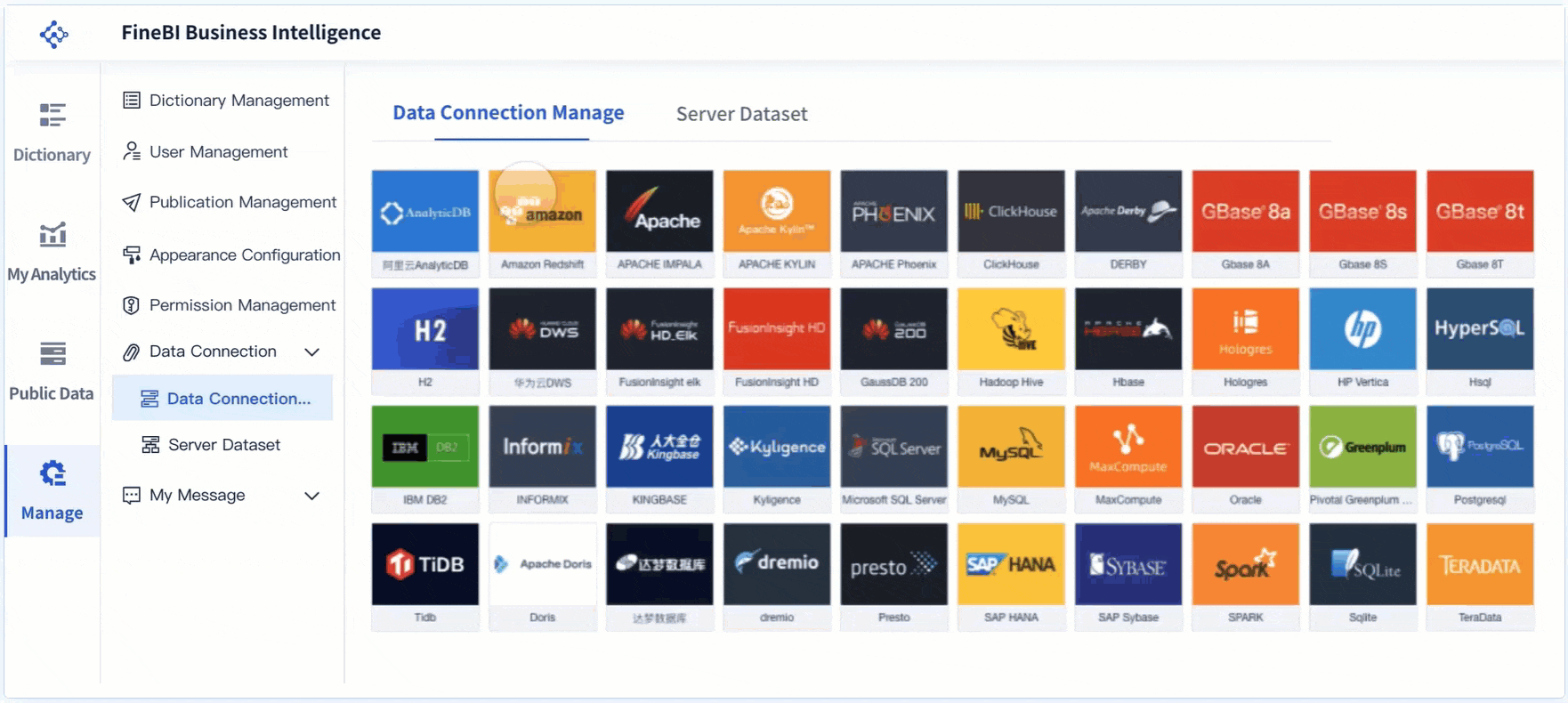
You can see how a Box plot generator made easy for free online lets you create clear visuals in just a few clicks. FineBI stands out for its speed and simplicity, much like other beginner-friendly tools. You get results almost instantly. When you try these tools, you can visualize data distribution, spot outliers, and compare datasets with ease. The user-friendly design encourages you to experiment and build your data analysis skills. Come back to this guide whenever you need to create your next box plot.
Continue Reading About Box Plot
Mastering Boxplot: Meaning, Reading and Creating
16 Types of Chart for Effective Data Visualization
22 Different Types of Graphs in Data Visualization: A Practical Guide
FAQ

The Author
Lewis
Senior Data Analyst at FanRuan
Related Articles

Top 8 Data Visualization softwares You Should Try in 2025
Compare the top 8 data visualization software for 2025, including FineReport, Tableau, Power BI, and more to find the best fit for your business needs.
Lewis
Dec 19, 2025
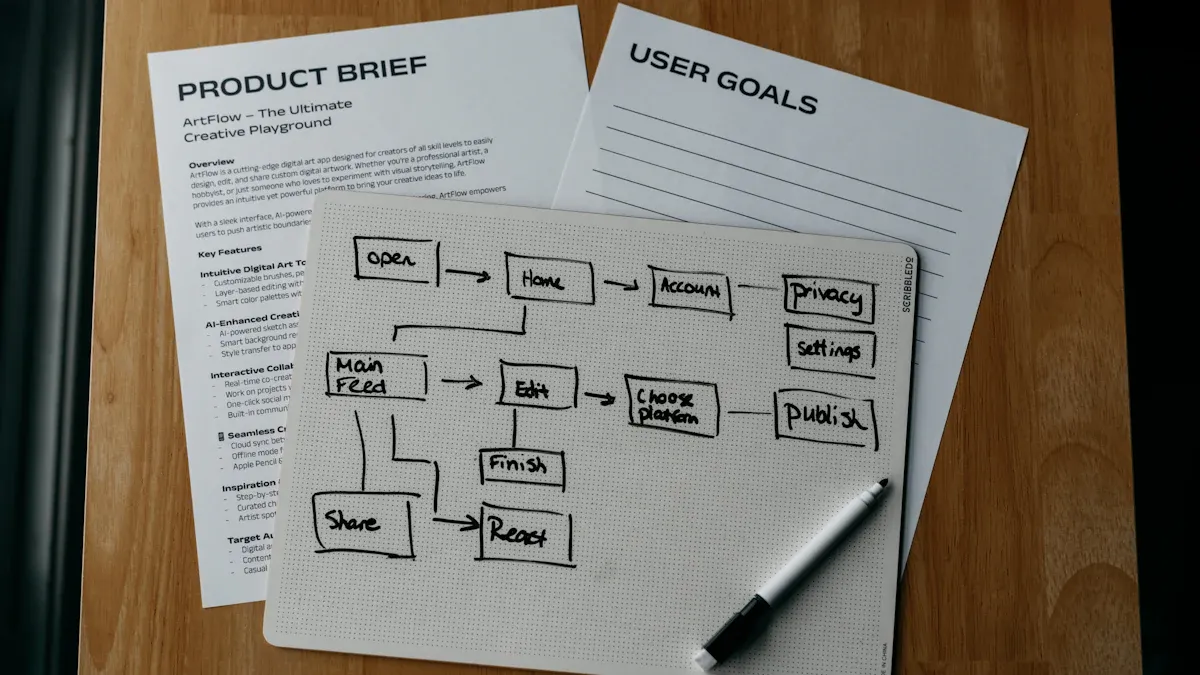
10 Must-Have Data Visualization Tools for Modern Businesses
Compare the top 10 data visualization tools for 2025 to boost business insights, streamline analytics, and empower smarter decision-making.
Lewis
Dec 17, 2025
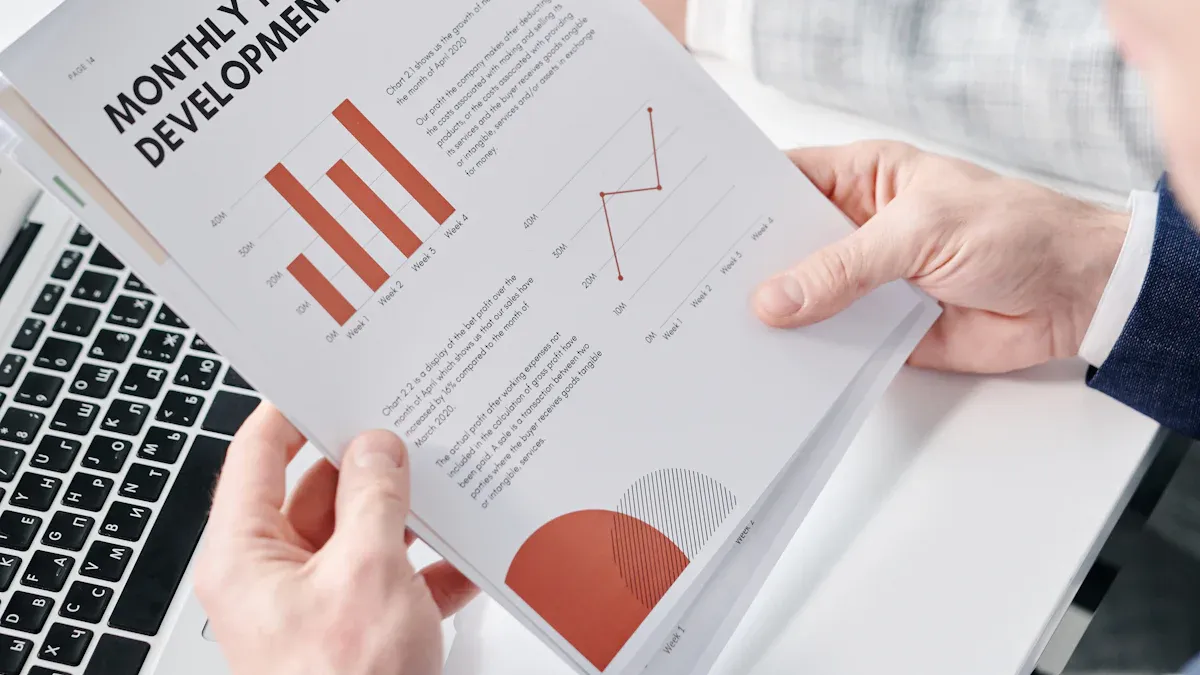
7 Leading Big Data Visualization Tools for the Year Ahead
Compare the top big data visualization tools for 2025 to find advanced analytics, scalability, and interactive dashboards for your business.
Lewis
Dec 17, 2025