A line plot example in data analysis helps you see how values change over time or across categories. A line plot connects data points with straight lines, making it easy to spot trends and patterns. You can draw a line plot to compare frequencies or monitor changes at regular intervals. Many data analysts prefer line plots for business and manufacturing because they highlight highs, lows, and variability.
| Application Type | Context Examples |
|---|---|
| Time Series Analysis | Financial data, stock prices |
| Comparing Trends | Social media traffic, wildlife populations |
| Visualizing Changes | Population studies, crime rates |
FineBI lets you create and analyze line plots quickly, even if you have little technical experience. You will see a practical line plot example later in this article.
A line plot is a simple yet powerful tool for visualizing data. You use a basic line plot to display information as a series of points connected by straight lines. This method helps you see how values change over time or across categories. The main purpose of a line plot is to highlight patterns and relationships in your data.
You can distinguish a line plot from other visualizations by its unique characteristics. The table below summarizes these features:
| Characteristic | Description |
|---|---|
| Trends over time | A line plot shows how data changes over time, making it ideal for time series analysis. |
| Connection of data points | Points are linked by lines, helping you visualize relationships between variables. |
| Relationship representation | It clearly displays the link between independent and dependent variables. |
A basic line plot works best when you want to track changes or compare values at regular intervals. You can use it to monitor sales, production rates, or any metric that varies over time. The uses and significance of a line plot become clear when you need to spot upward or downward movements in your data.
You should choose a line plot when your goal is to analyze trends or changes over time. This type of chart excels at showing how a variable shifts from one period to another. The uses and significance of a line plot stand out in scenarios where you want to visualize continuous data.
The table below helps you decide when to use a line plot compared to other charts:
| Chart Type | Recommended Use Case |
|---|---|
| Line Plot | Tracking changes over periods of time, showcasing trends |
| Bar Chart | Comparing quantities across different categories |
| Scatter Plot | Highlighting relationships between two different variables |
A line plot is not always the best choice. If you add too many lines, the chart can become cluttered and hard to read. You may find it difficult to determine exact values at specific points. When you plot many series, the chart may look confusing, making it tough to see clear patterns.
You should use a basic line plot for time series analysis, monitoring production quality, or tracking business performance. This approach helps you make informed decisions by revealing important trends.
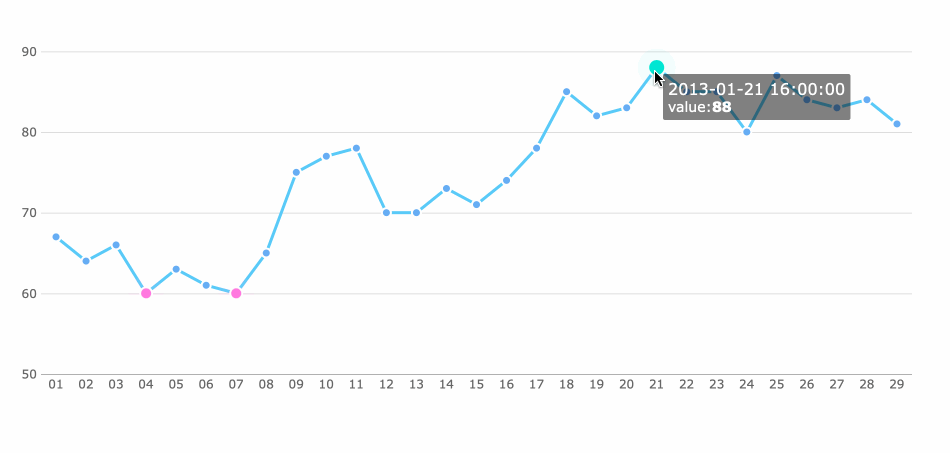
When you create a line plot, you start by setting up the axes and labels. The horizontal axis (x-axis) usually shows time or categories. The vertical axis (y-axis) displays the values you want to analyze. You need to label each axis clearly. Short and precise labels help you understand what each axis represents. For example, you might use "Month" for the x-axis and "Defect Rate (%)" for the y-axis in a manufacturing quality control scenario.
Proper labeling improves clarity and comprehension. You see the measurement variables, units, and the number of subjects at a glance. This context helps you interpret the line graph accurately.
The table below highlights how axes and labels contribute to the accuracy of a line plot:
| Component | Purpose |
|---|---|
| Axis Labels | Clarify variables and units |
| Title | Provides overall context |
| Scale | Shows intervals and range |
You should always check that your axes and labels match your data. This step ensures your line plot communicates the right information.
The next step involves plotting data points and connecting them with lines. You mark each value as a dot or short line at its x-y coordinate. After placing all points, you draw a continuous line through them in sequential order. This process forms the main structure of a line graph.
Here are the essential components of a line plot:
You should avoid using smoothing techniques unless your data follows a clear trend. Smoothing can sometimes hide real relationships or suggest patterns that do not exist. A standard line graph gives you a direct view of changes over time. If you use smoothed lines, you might miss important details or misinterpret the data.
"Smoothed lines are abused. If you are plotting measured data, the only valid connecting curve between points is a straight line (or a line which is fitted to a function that comes from a physical model of the data). A smoothed curve implies that the data goes places where it has not been measured."
By focusing on the main components of a line plot, you ensure your analysis remains accurate and easy to interpret.
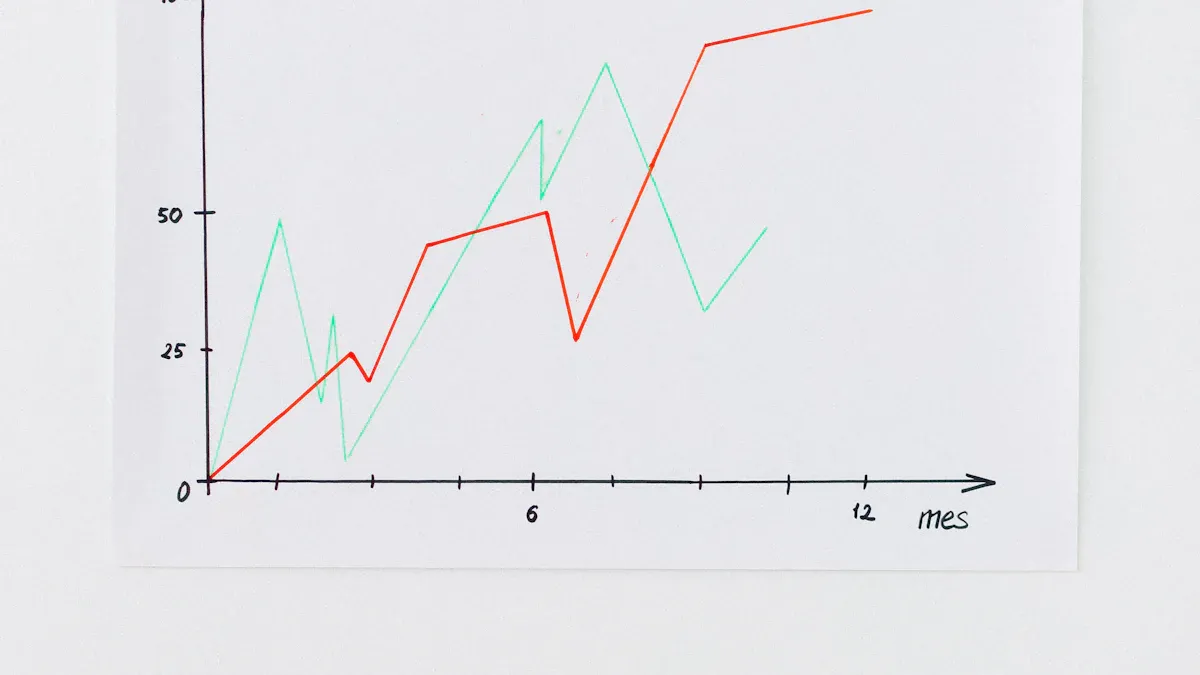
A line plot example in data analysis often starts with a real-world scenario. Imagine you work in a manufacturing company and want to monitor product quality over several months. You decide to track the defect rate each month to identify patterns and improve your process. This line plot example will help you represent data clearly and spot trends over time.
Let’s use the following sample data for your line plot example:
| Month | Defect Rate (%) |
|---|---|
| January | 2.5 |
| February | 2.1 |
| March | 1.8 |
| April | 2.0 |
| May | 1.6 |
| June | 1.4 |
This data visualization helps you see how the defect rate changes month by month. You can use a line plot to represent data from your quality control process, making it easier to communicate results with your team.
FineBI makes it simple to create a line plot example using its intuitive workflow. You do not need advanced technical skills. Follow these steps to build your line plot example in FineBI:

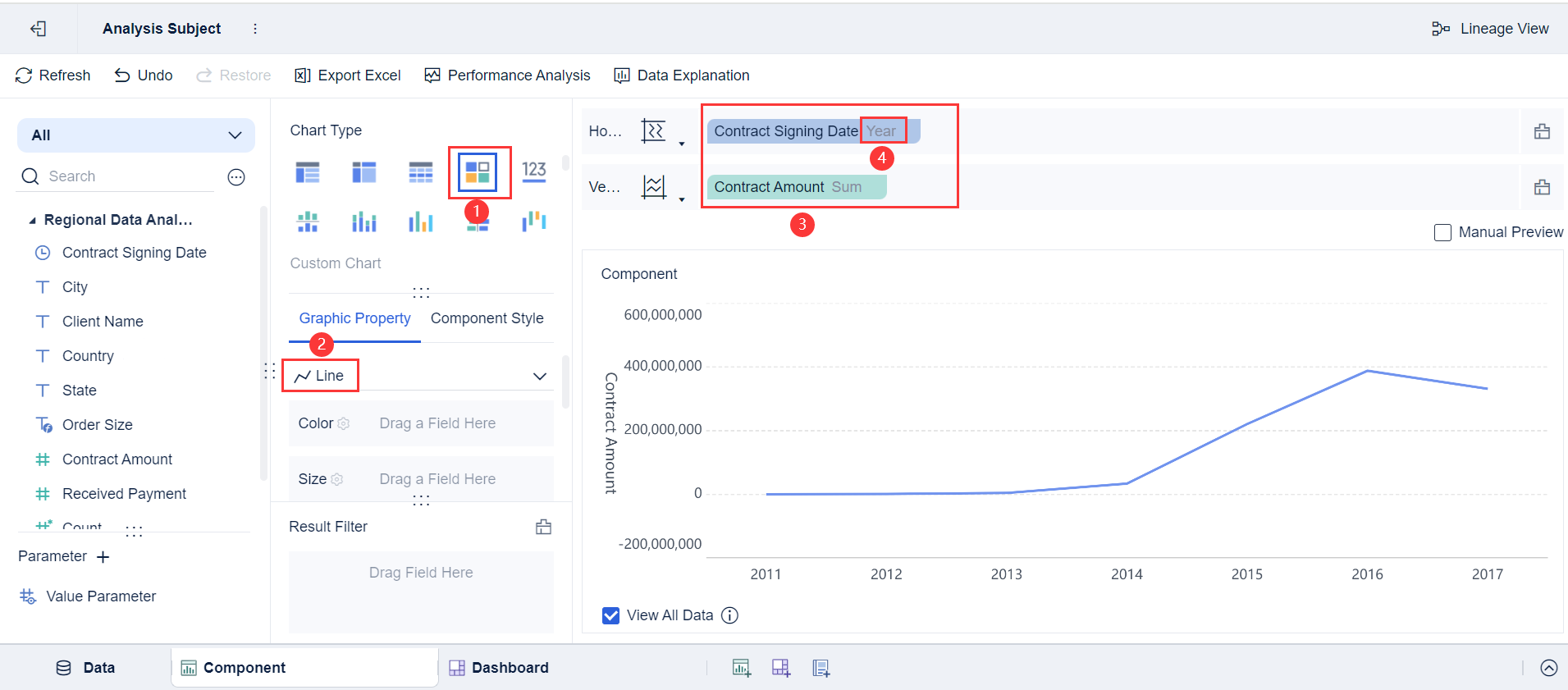
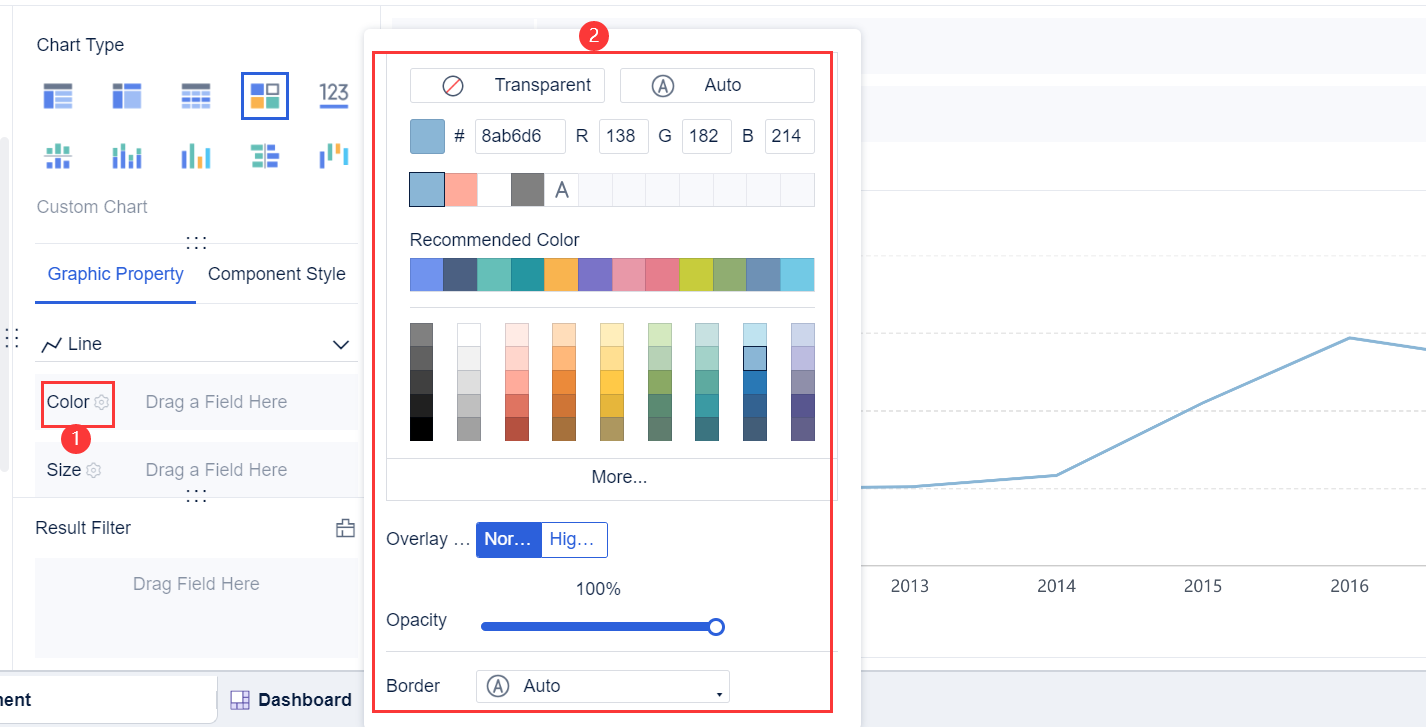
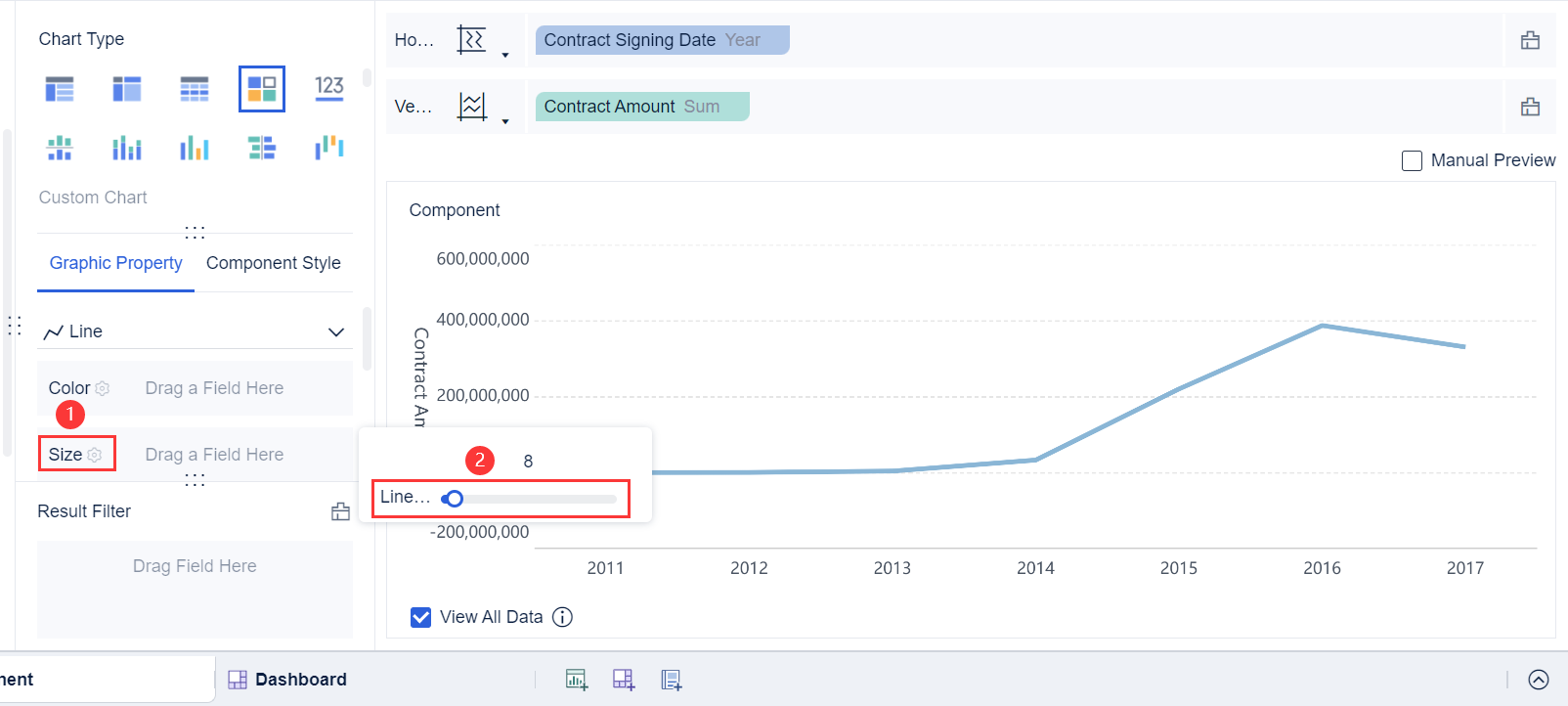
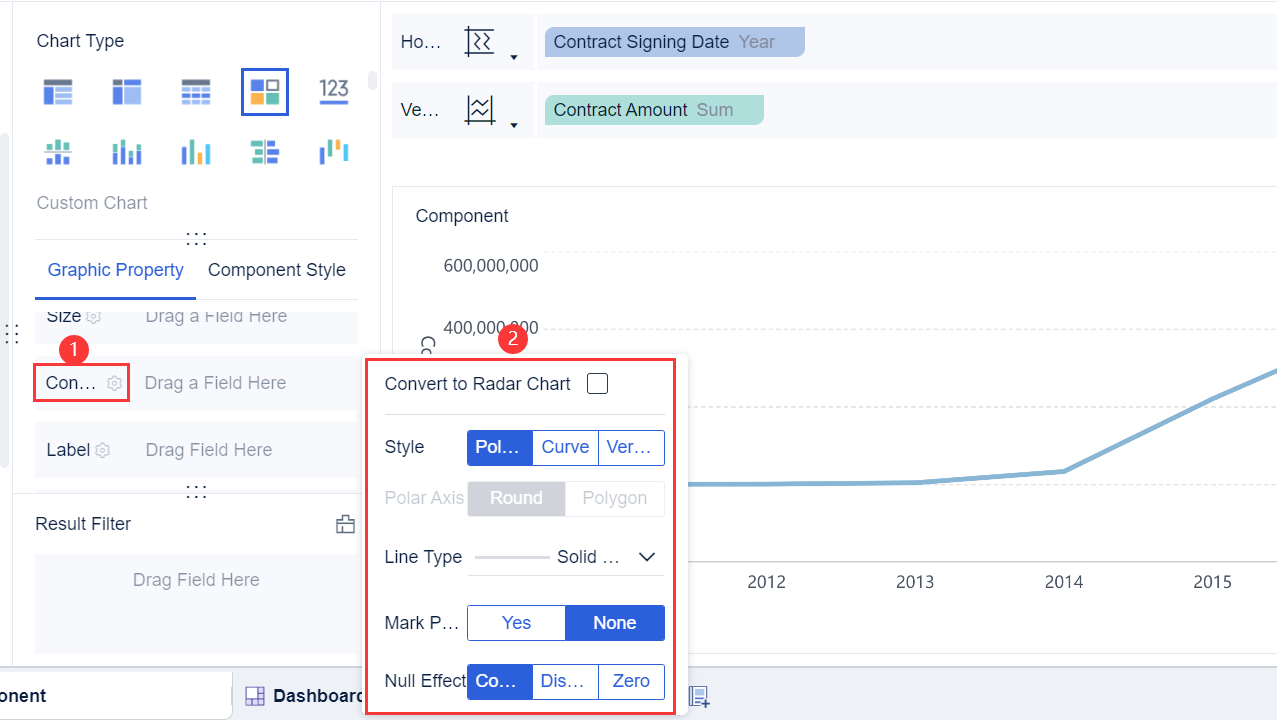
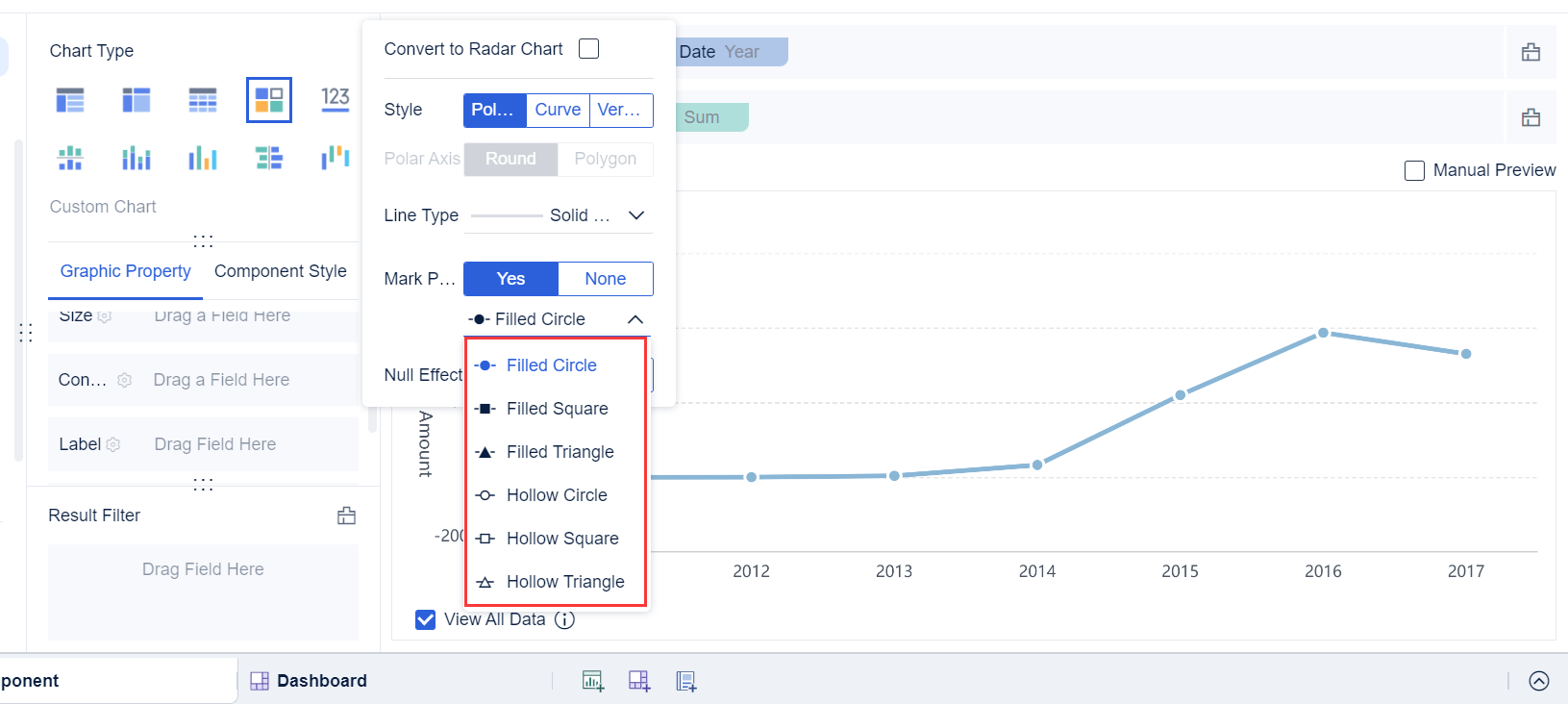
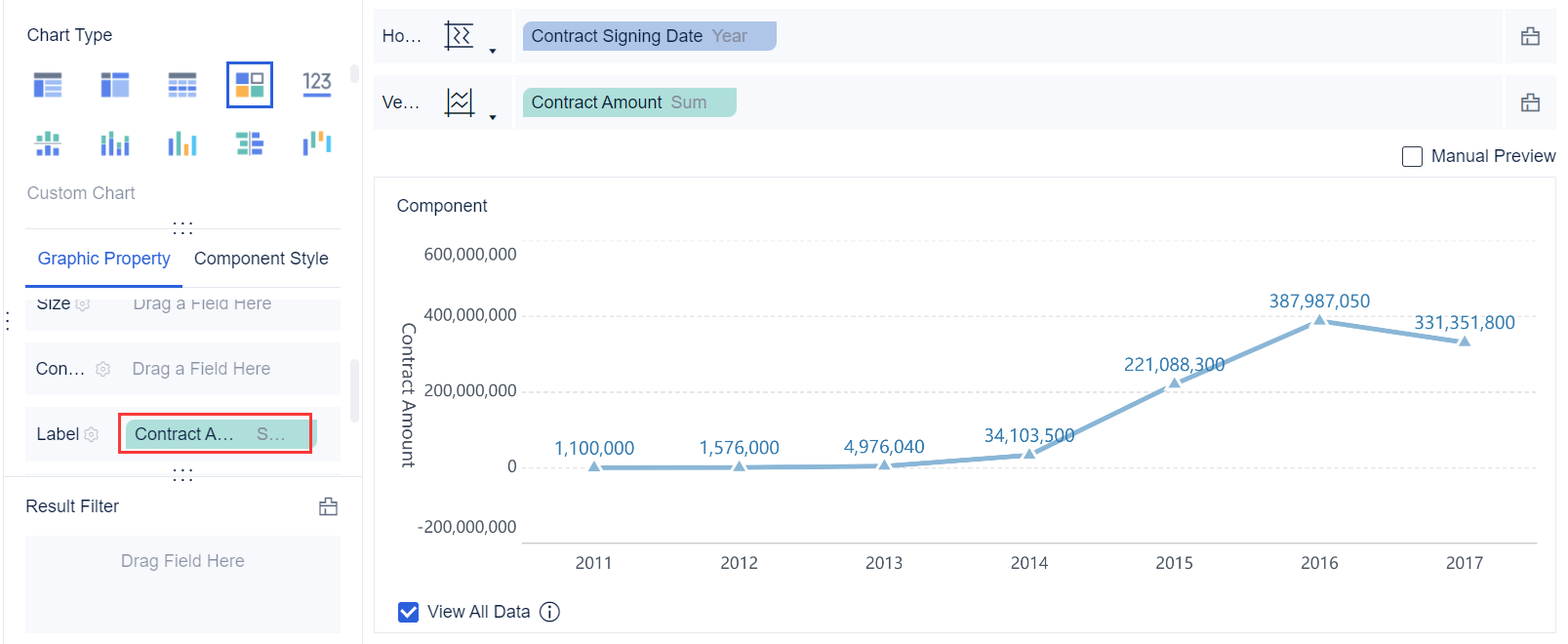
FineBI's drag-and-drop interface streamlines the process. You can create a line plot example quickly, without writing code or dealing with complex settings. This approach saves time and reduces errors, especially when you need to update your data or adjust your chart.
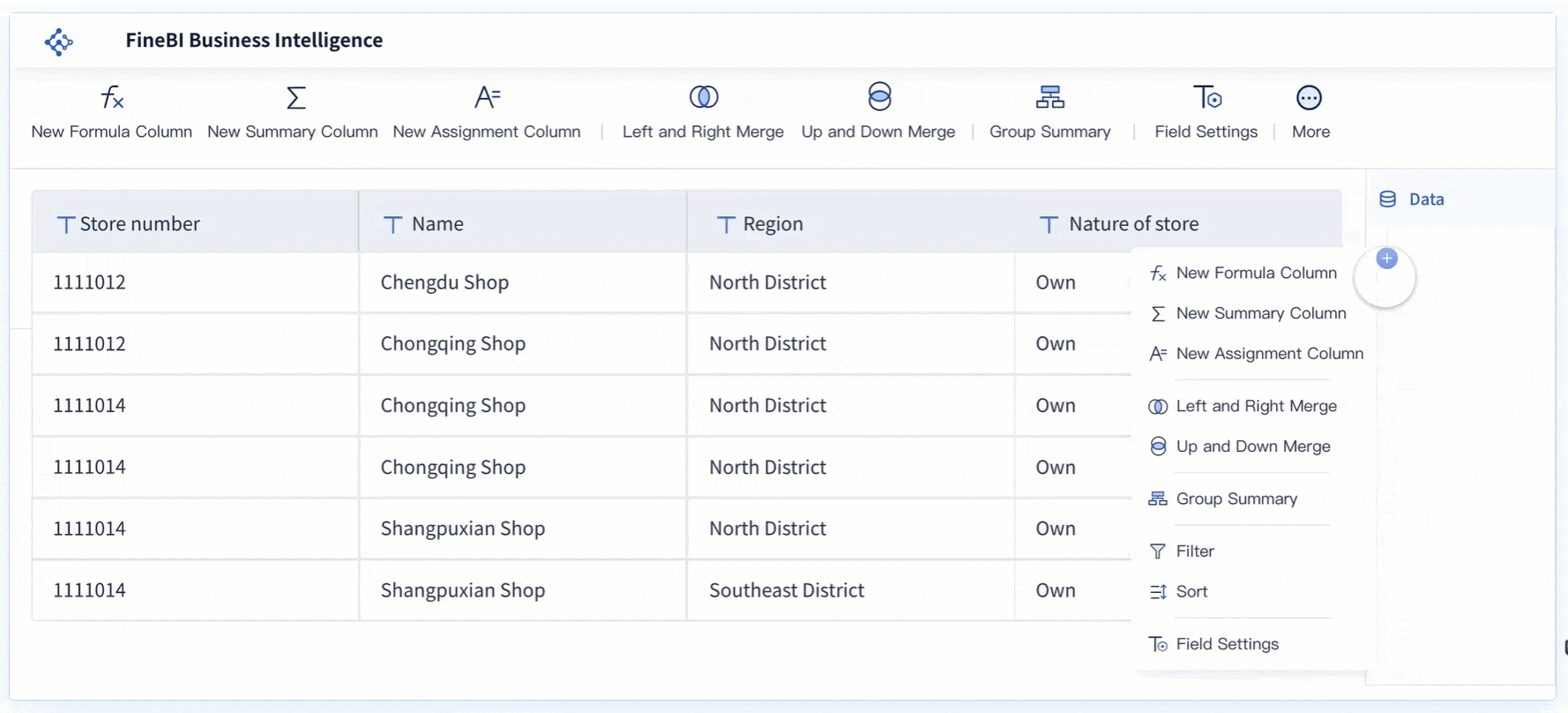
Once you have created your line plot example, you can start visualizing trends in your data. The line plot shows how the defect rate changes over time. You can see if your quality control efforts are working or if you need to investigate certain months with higher defect rates.
When you look at your line plot example, pay attention to the direction and shape of the line. An upward slope means the defect rate is increasing, which may signal a problem. A downward slope shows improvement. The connection between data points helps you observe local changes and overall patterns.
FineBI offers several statistical methods to help you analyze trends in your line plot example. You can apply different fitting methods to better understand your data:
| Fitting Method | Description |
|---|---|
| Linear Fitting | Best for data that shows a straight-line trend. |
| Exponential Fitting | Useful for data that rises or falls rapidly. |
| Logarithmic Fitting | Good for data that increases quickly, then levels off. |
| Polynomial Fitting | Helps when data follows a curved pattern. |
You can use these tools in FineBI to make your analysis more accurate. The software lets you switch between fitting methods and see which one best matches your data.
A line plot example in data analysis helps you identify trends and make predictions. You can use the line plot to forecast future defect rates or set quality targets. The visualizing trends feature in FineBI makes it easy to spot changes and take action.
When you interpret your line plot example, remember these key points:
FineBI supports real-time analysis. When you update your data, your line plot example refreshes instantly. This feature helps you respond quickly to changes and make better decisions.
A line plot example in data analysis is a powerful tool for quality control, business monitoring, and time series analysis. FineBI gives you everything you need to create, customize, and analyze your line plot example with ease.
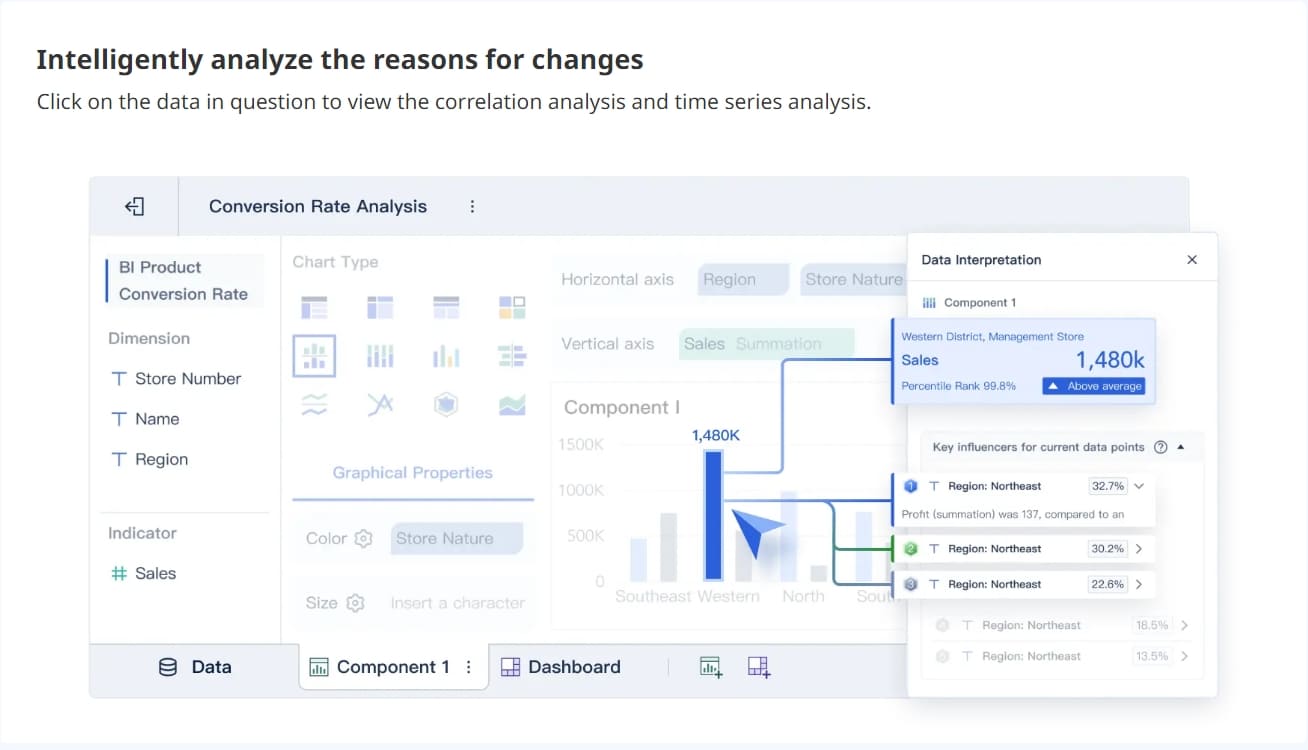

When you interpret a line plot, you focus on highlighting patterns and trends that reveal important information about your data. In manufacturing quality control, you often use a graphical representation to monitor defect rates over time. You look for patterns such as upward or downward movements, sudden spikes, or periods of stability. These patterns help you understand if your process is improving or if issues are emerging.
A typical line plot for quality control includes control limits and a central line. The table below shows the main components you should watch:
| Component | Description |
|---|---|
| Upper Control Limit (UCL) | Indicates the upper threshold for process stability. |
| Lower Control Limit (LCL) | Indicates the lower threshold for process stability. |
| Central Line (CL) | Serves as the baseline for quality characteristics. |
| Patterns | Data points outside control limits or consistent trends signal potential problems. |
You can spot patterns by observing how data points relate to these control limits. If you see points outside the UCL or LCL, you may need to investigate further. Consistent trends, such as a steady increase in defect rates, often point to underlying issues in your process. Visualizing trends in a time series helps you react quickly and maintain product quality.
FineBI's dashboard enhances your ability to identify patterns. You use interactive data visualization tools to drill down into specific periods and receive alerts when anomalies appear. This approach makes it easier to detect outliers and monitor changes in real time.
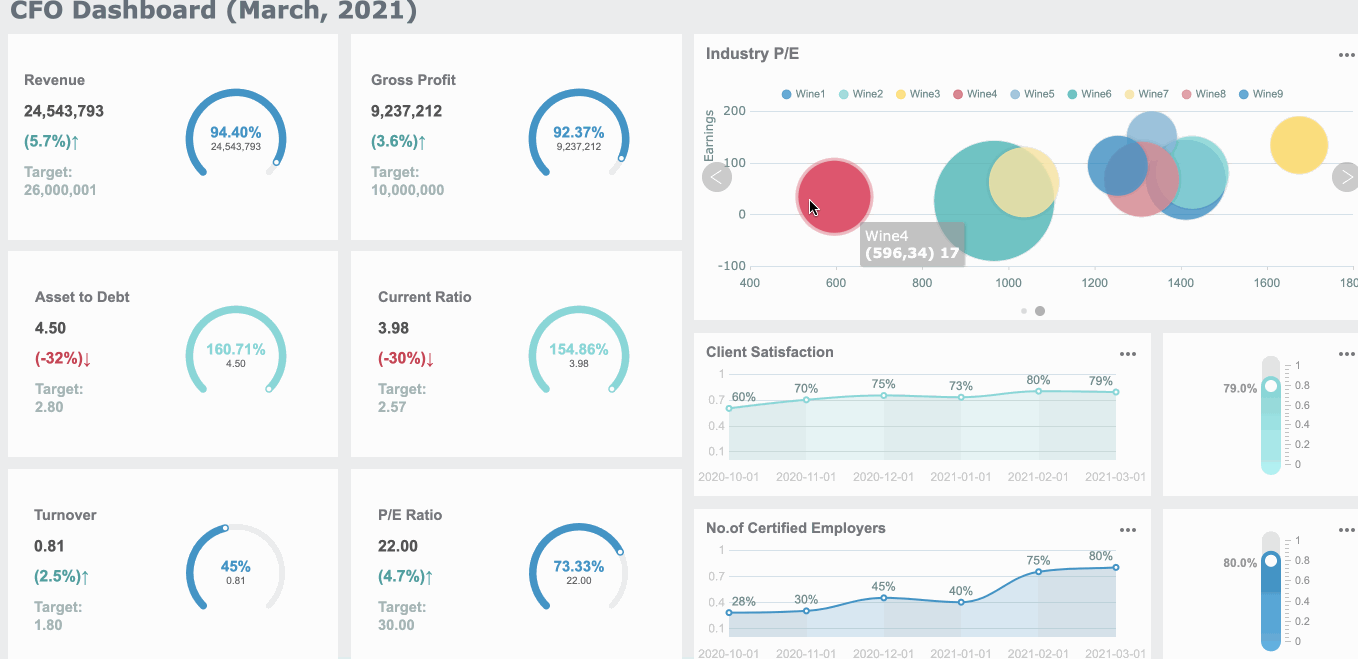
Interpreting line plot results gives you valuable business insights. In manufacturing, you use trend analysis to track productivity and spot inefficiencies. You rely on graphical representation tools like line and bar charts to compare performance over time. Heat maps help you find hotspots in your operations, while pie charts and scatter plots reveal relationships between variables.
| Visual Tool | Application in Manufacturing Analysis |
|---|---|
| Line and bar charts | Used for trend analysis to identify productivity changes over time. |
| Heat maps | Identify performance hotspots within operations. |
| Pie charts | Analyze the composition of operational metrics. |
| Scatter plots | Examine relationships and correlations between variables. |
You gain insights by visualizing trends and patterns. Line plots allow you to monitor key performance indicators and make immediate adjustments to production schedules. You can detect bottlenecks and inefficiencies, leading to targeted improvements. Accurate analysis supports early issue detection and cost reduction by minimizing defects and rework.
When you interpret line plot results, you may face challenges such as overplotting, handling outliers, and missing data. You should focus on the main patterns and avoid clutter to ensure clear analysis. FineBI’s dashboard helps you overcome these challenges by providing real-time monitoring and automated alerts.
You use line plots to support decision-making in business and manufacturing. By highlighting patterns and trends, you improve your process and drive better outcomes.
Line plots give you a clear way to visualize trends and patterns in your data. You can quickly spot changes in a time series, making it easier to make informed decisions.
Try creating your own line plots in FineBI. Explore more features and learn best practices with the resources below:
| Feature Description | Link |
|---|---|
| Edit line plot settings, compare metrics, and visualize averages | Learn More |
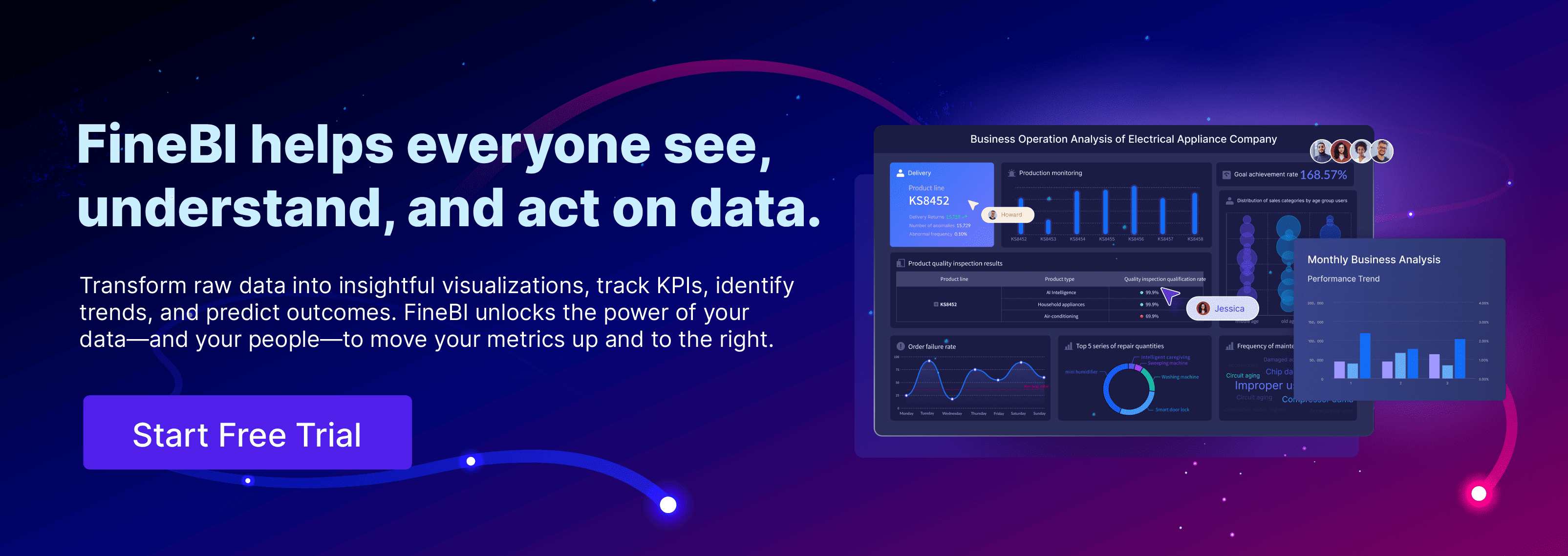
Bar Chart Race: A Complete Guide
16 Types of Chart for Effective Data Visualization
22 Different Types of Graphs in Data Visualization: A Practical Guide

The Author
Lewis
Senior Data Analyst at FanRuan
Related Articles

Top 8 Data Visualization softwares You Should Try in 2025
Compare the top 8 data visualization software for 2025, including FineReport, Tableau, Power BI, and more to find the best fit for your business needs.
Lewis
Dec 19, 2025
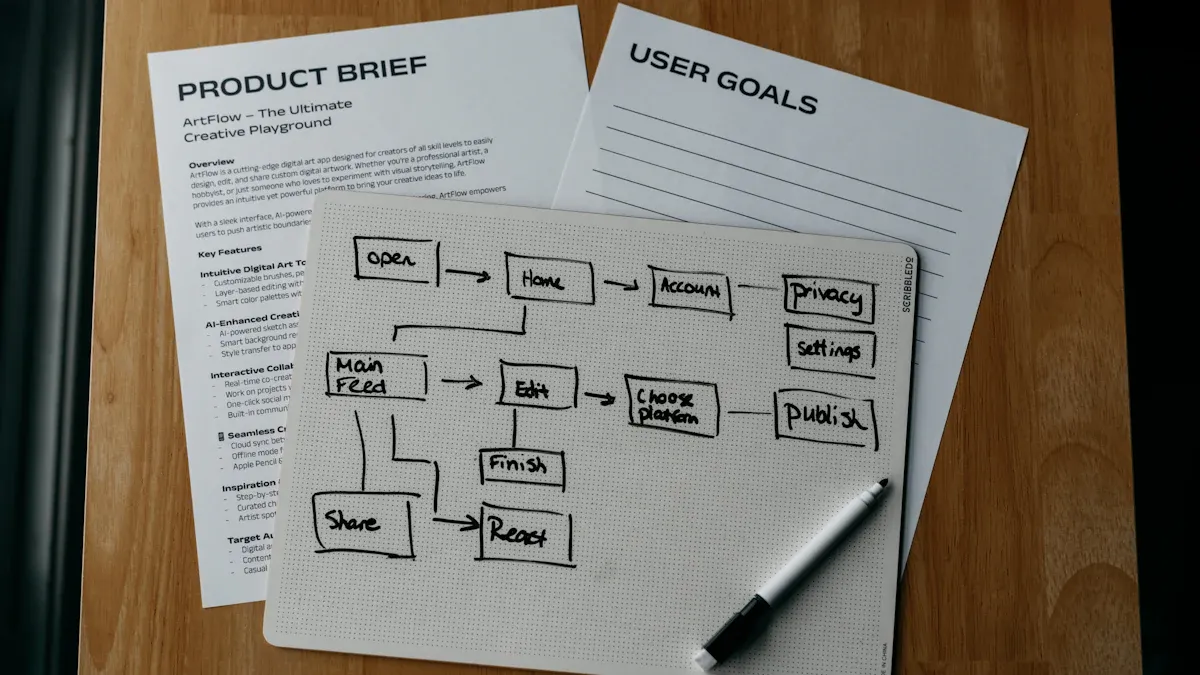
10 Must-Have Data Visualization Tools for Modern Businesses
Compare the top 10 data visualization tools for 2025 to boost business insights, streamline analytics, and empower smarter decision-making.
Lewis
Dec 17, 2025
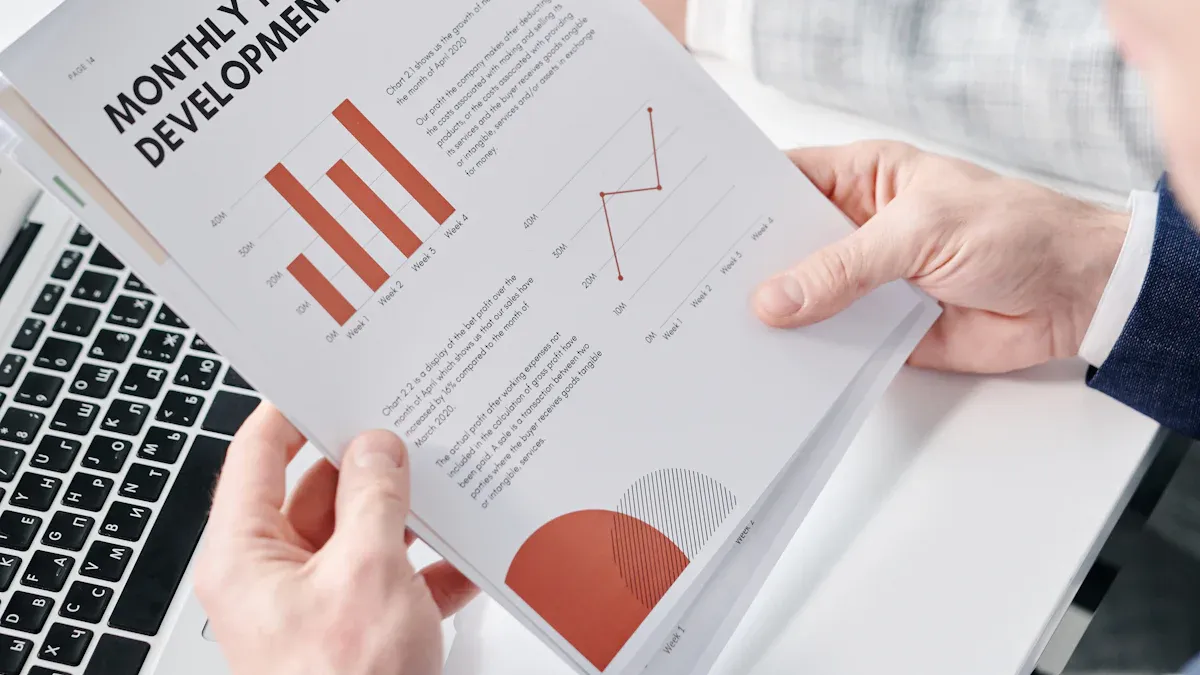
7 Leading Big Data Visualization Tools for the Year Ahead
Compare the top big data visualization tools for 2025 to find advanced analytics, scalability, and interactive dashboards for your business.
Lewis
Dec 17, 2025