You may wonder how to make a box plot using your own data set. A box and whisker plot gives you a clear way to see data distribution and find outliers fast. If you want to compare distributions, spot skewed data, or visualize trends, box and whisker plots help you summarize large amounts of numbers quickly. Many industries use box plots step by step to analyze trends, risks, or effectiveness. For example, finance tracks stock prices, healthcare compares recovery times, and machine learning detects outliers. This tutorial shows you how to make a box plot step by step, using FineBI for easy creation. Try this simple data set: [5, 7, 8, 12, 15, 18, 22].
Table: Common business use cases for box plots
| Industry | Use Case Description |
|---|---|
| Finance | Analyze stock price fluctuations, investment risk, and market trends. |
| Healthcare | Compare patient recovery times, treatment effectiveness, and medical test results. |
| Machine Learning | Detect outliers, compare feature distributions, and assist in data preprocessing. |
Before you create a box and whisker plot, you need to prepare your data set. This step is important because a well-organized data set helps you get accurate results and clear visualizations. If you skip this part, your box and whisker plot may not show the true distribution of your data.
Start by collecting all the values you want to analyze. Make sure your data set is complete and free from errors. You can use FineBI to connect to many types of data sources, such as databases, Excel files, or APIs. FineBI makes it easy to bring together information from different places, so you can work with a single, unified data set. Here are some ways FineBI helps you organize your data:
Tip: FineBI empowers you to upload or connect your data set quickly, so you can focus on analysis instead of data collection.
| Feature | Description |
|---|---|
| Multi-Datasource Connections | Retrieve data from various databases or tables for comprehensive analysis. |
| ELT and ETL Processes | Choose the best method for your data integration needs. |
| Self-Service Analytics | Analyze your data set without IT intervention. |
Once you have your data set in FineBI, sort the values in order from smallest to largest. Sorting is a key part of how to make a box plot because it helps you find the median and quartiles easily. FineBI lets you sort your data set with just a few clicks, saving you time and reducing mistakes. Remember, a box and whisker plot works best with a large data set. Small data sets can give misleading results when you calculate medians and quartiles.
| Dataset Size | Suitability for Box Plots | Reason |
|---|---|---|
| Large Datasets | Suitable | Accurately reflects quartile summaries. |
| Very Small Datasets | Not Suitable | May lead to misleading representations. |
By organizing and sorting your data set in FineBI, you set the foundation for an accurate and meaningful box and whisker plot. This step ensures your analysis will be reliable and easy to interpret.
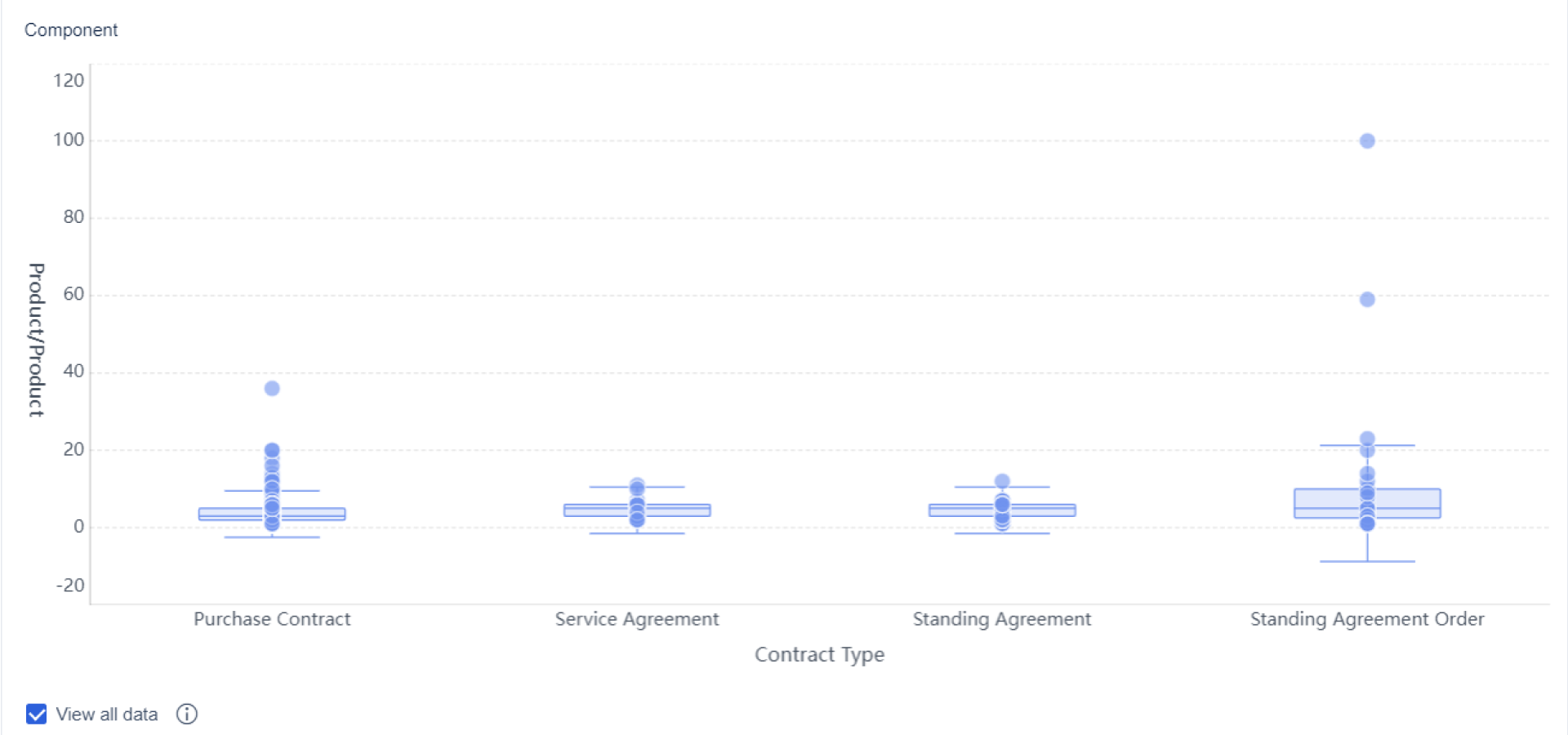
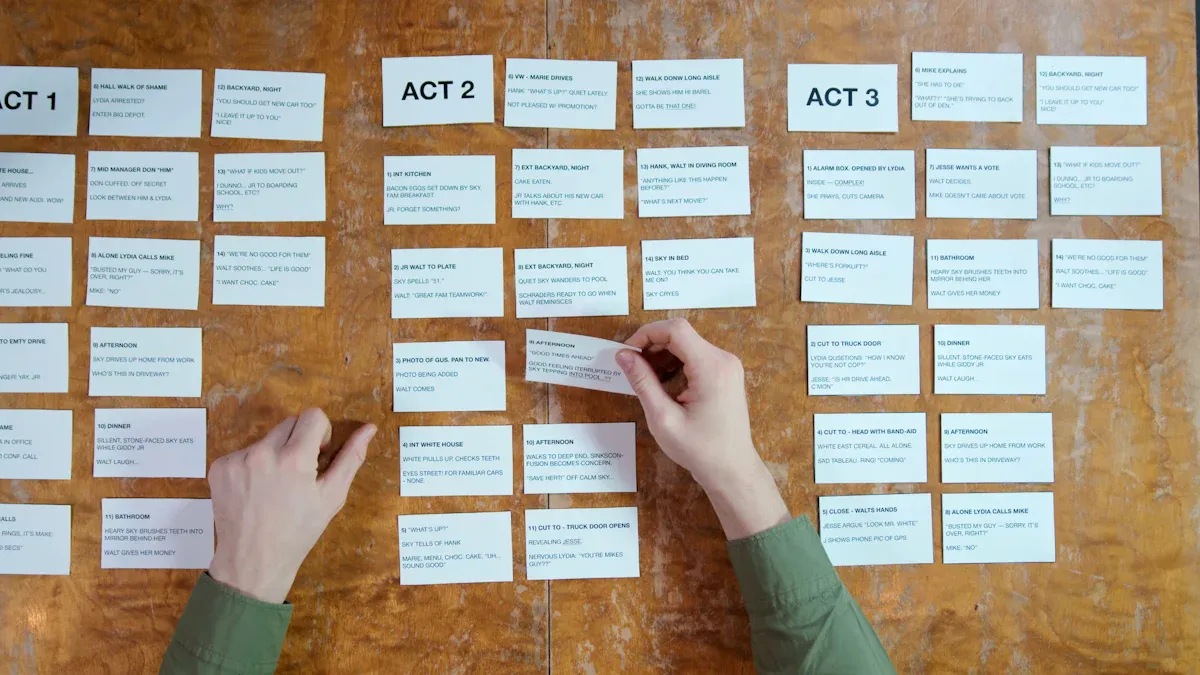
To continue with how to make a box plot, you need to find several key values in your data set. These values include the median, the quartiles, and the minimum and maximum. Each value plays a crucial role in building an accurate box and whisker plot. FineBI’s self-service data preparation features make these calculations simple, even if you have little experience with statistics.
The median is the middle value in your sorted data set. When you learn how to make a box plot, you start by finding the median because it divides your data into two equal halves. If your data set has an odd number of values, the median is the center value. If your data set has an even number of values, you calculate the median by averaging the two middle numbers.
For example, using the sample data set [5, 7, 8, 12, 15, 18, 22], you sort the values and find the median. The middle value is 12, so the median is 12. FineBI allows you to use built-in functions to calculate the median instantly. You can also view the median in summary tables or visualizations.
Tip: The median helps you understand the central tendency of your data. It is less affected by outliers than the mean.
| Measure | Value |
|---|---|
| Minimum value | 59 |
| Maximum value | 77 |
| First quartile (Q1) | 64.5 |
| Median (Q2) | 66 |
| Third quartile (Q3) | 70 |
Quartiles split your data into four equal parts. When you learn how to make a box plot, you need to find the first quartile (Q1) and the third quartile (Q3). The first quartile is the median of the lower half of your data. The third quartile is the median of the upper half.
Let’s use the same sample data set [5, 7, 8, 12, 15, 18, 22]. After finding the median (12), you look at the lower half [5, 7, 8] and the upper half [15, 18, 22]. The median of the lower half is 7, which is Q1. The median of the upper half is 18, which is Q3. FineBI’s calculation tools let you select your data and get quartile values with a single click.
| Term | Definition |
|---|---|
| Minimum | The lowest data point in the data set excluding any outliers. |
| Maximum | The highest data point in the data set excluding any outliers. |
| Median | The middle value in the data set. |
| First Quartile | The median of the lower half of the dataset, also known as the lower quartile (Q1 or 25th percentile). |
| Third Quartile | The median of the upper half of the dataset, also known as the upper quartile (Q3 or 75th percentile). |
Note: Quartiles help you see how your data spreads out. They show where most values fall and help you spot unusual data points.
The minimum and maximum values show the range of your data. When you learn how to make a box plot, you need to identify these values after removing any outliers. You calculate the interquartile range (IQR) by subtracting Q1 from Q3. You then set limits: Q1 minus 1.5 times the IQR for the lower limit, and Q3 plus 1.5 times the IQR for the upper limit. Any data outside these limits are outliers. The minimum and maximum for your box and whisker plot are the lowest and highest values within these limits.
FineBI's self-service analytics let you filter out outliers and display the minimum and maximum values clearly. You can use summary tables or visualizations to check these values.
| Key Value | Calculation |
|---|---|
| Minimum value | 4 |
| Lower quartile (Q1) | 13 |
| Median (Q2) | 18 |
| Upper quartile (Q3) | 23 (calculated as Q1 + IQR) |
| Maximum value | 27 (calculated as lowest value + range) |
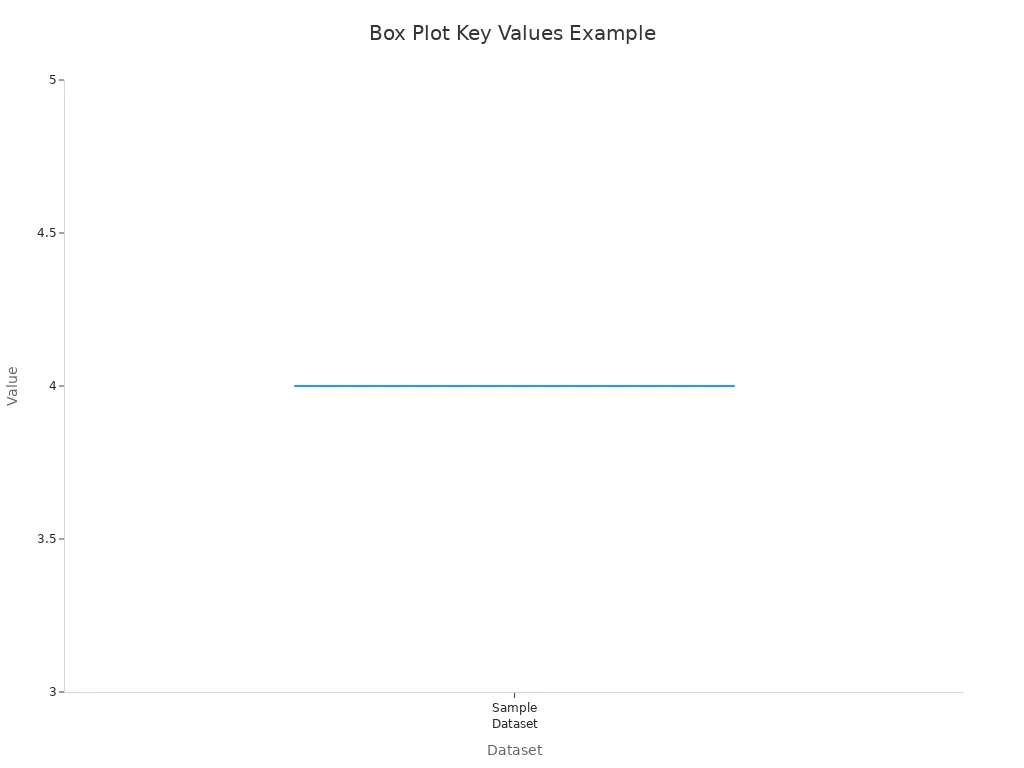
Tip: Always check for outliers before setting your minimum and maximum. This step ensures your box and whisker plot shows the true spread of your data.
When you follow these steps in FineBI, you quickly find the median, quartiles, minimum, and maximum. These values form the backbone of your box and whisker plot. You can now move on to drawing the plot and analyzing your results.
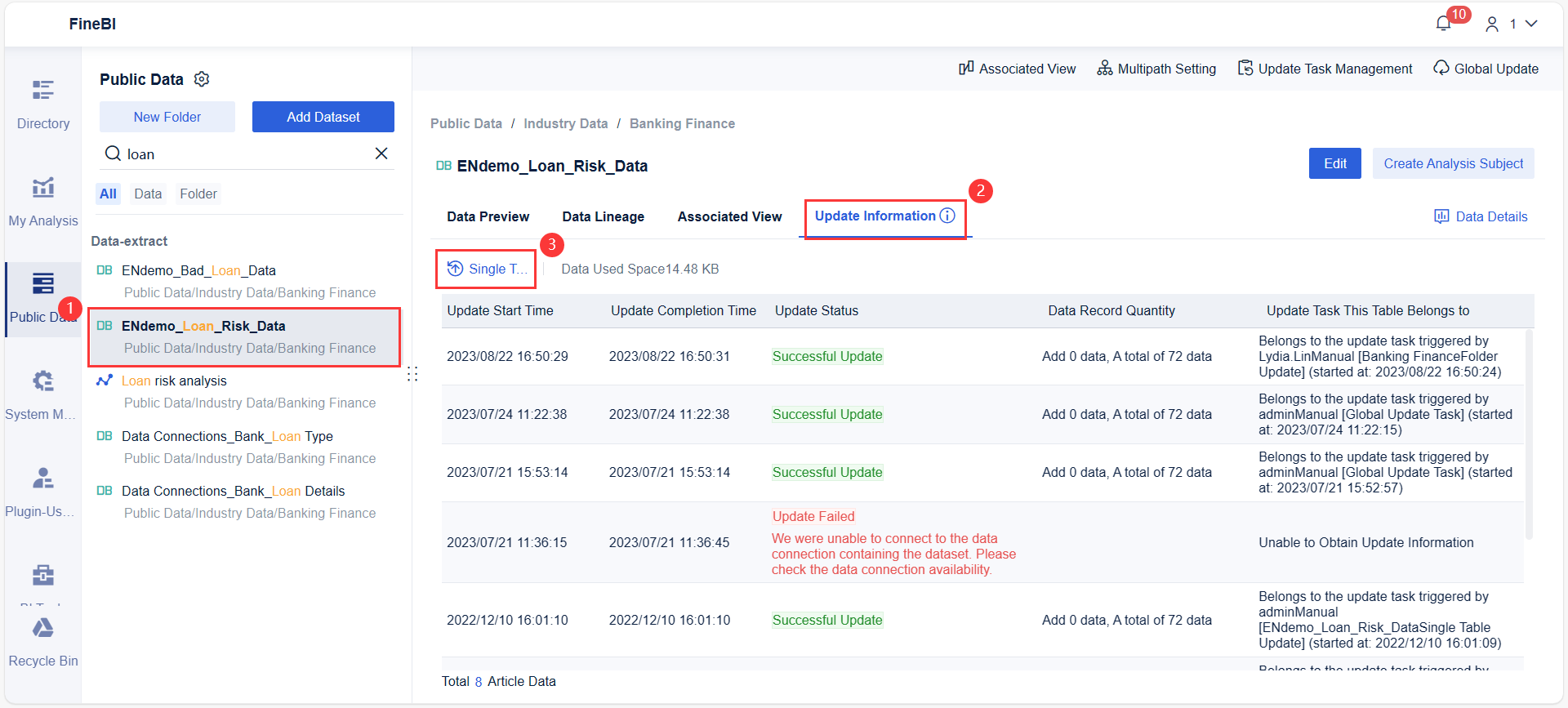
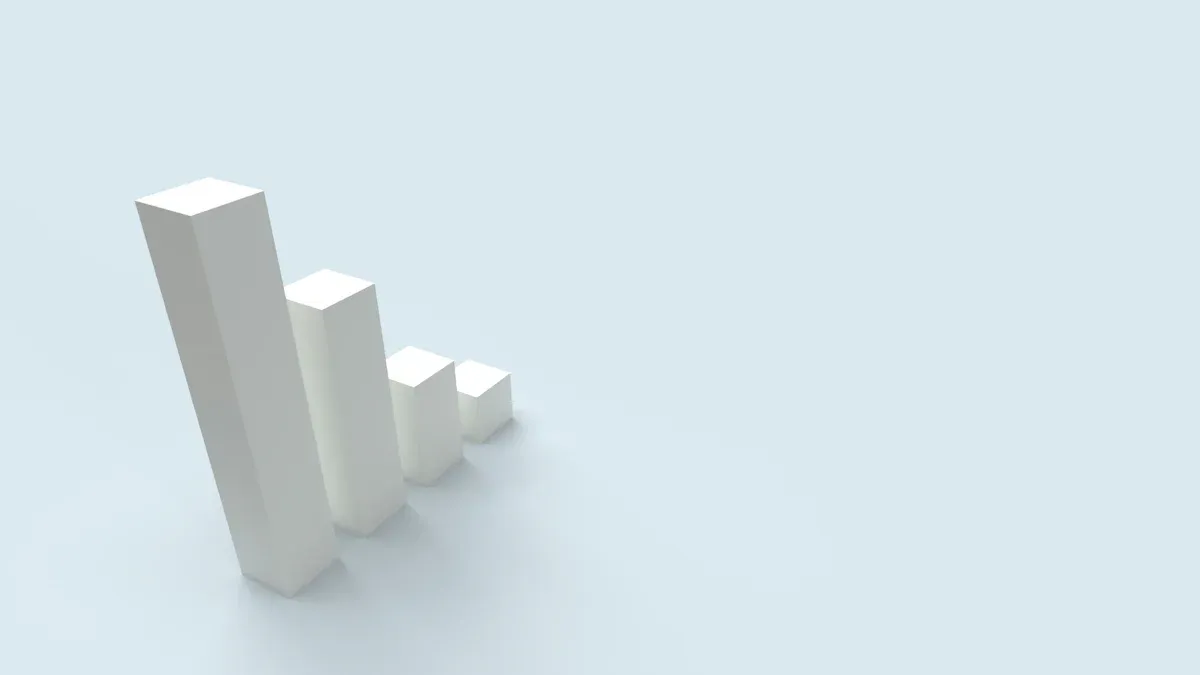
Creating a box and whisker plot helps you visualize the distribution of your data and spot outliers. You have already learned how to make a box plot by preparing your data and finding key values. Now, you can use FineBI to turn these values into a clear box-and-whisker plot chart type. FineBI’s drag-and-drop interface makes this step simple and efficient.
Start by selecting the box-and-whisker plot chart type in FineBI. Drag your data fields into the appropriate areas. The box in a box and whisker plot represents the interquartile range (IQR), which covers the middle 50% of your data. The lower edge of the box marks the first quartile (Q1), and the upper edge marks the third quartile (Q3). The line inside the box shows the median. FineBI highlights these components so you can interpret your box and whisker plot easily.
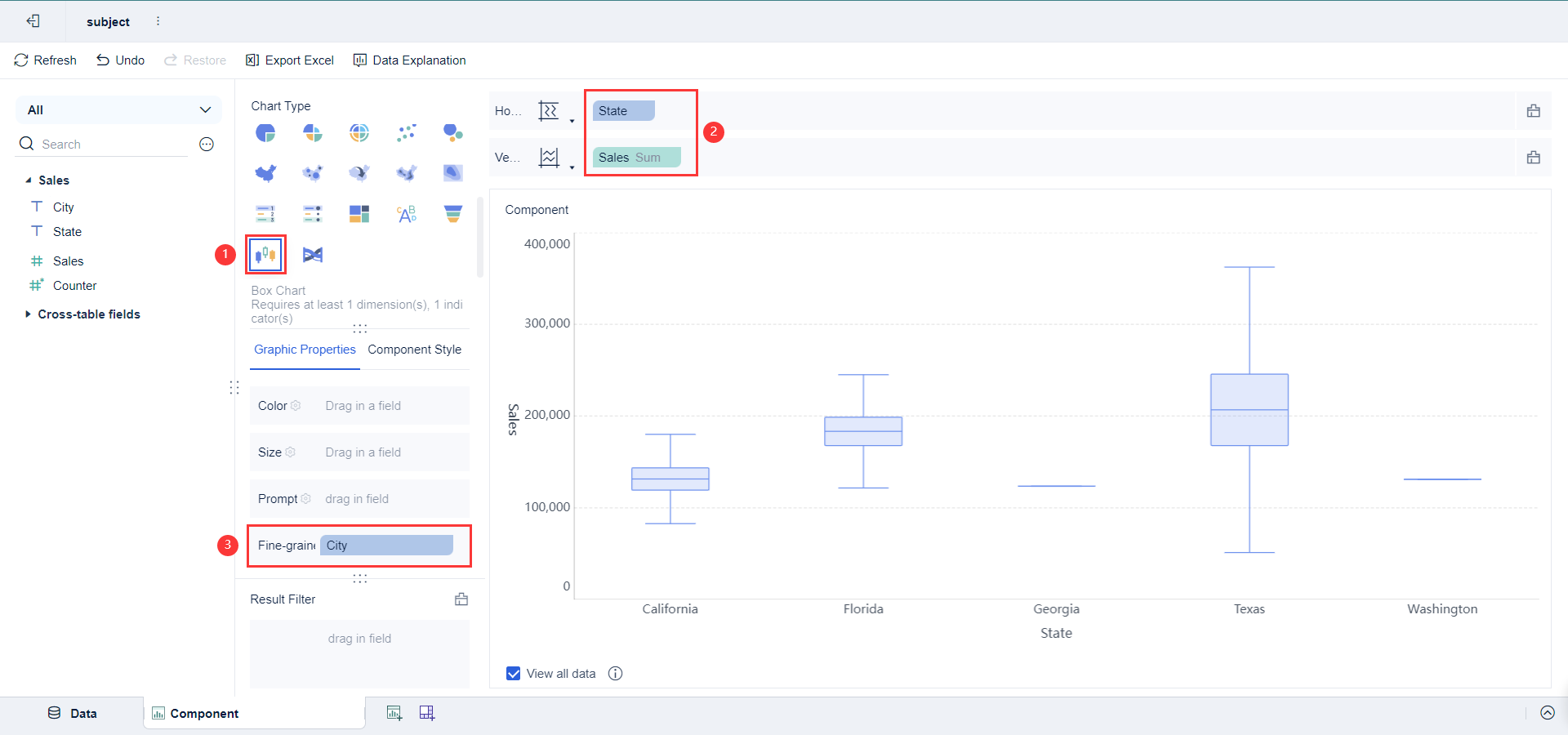
Tip: The box helps you see where most of your data points fall. You can identify clusters and density by looking at the width of the box.
FineBI allows you to customize your box and whisker plot. You can adjust colors by dragging values into the 'Color' column and choosing 'Custom' for gradient intervals. You can also edit labels by selecting text in the text box, changing font style, size, and color. This makes your box and whisker plots more readable and tailored to your needs.
| Customization Aspect | Description |
|---|---|
| Color Adjustment | Set colors based on value ranges for better visual distinction. |
| Label Customization | Change font style, size, and color for labels to improve clarity. |
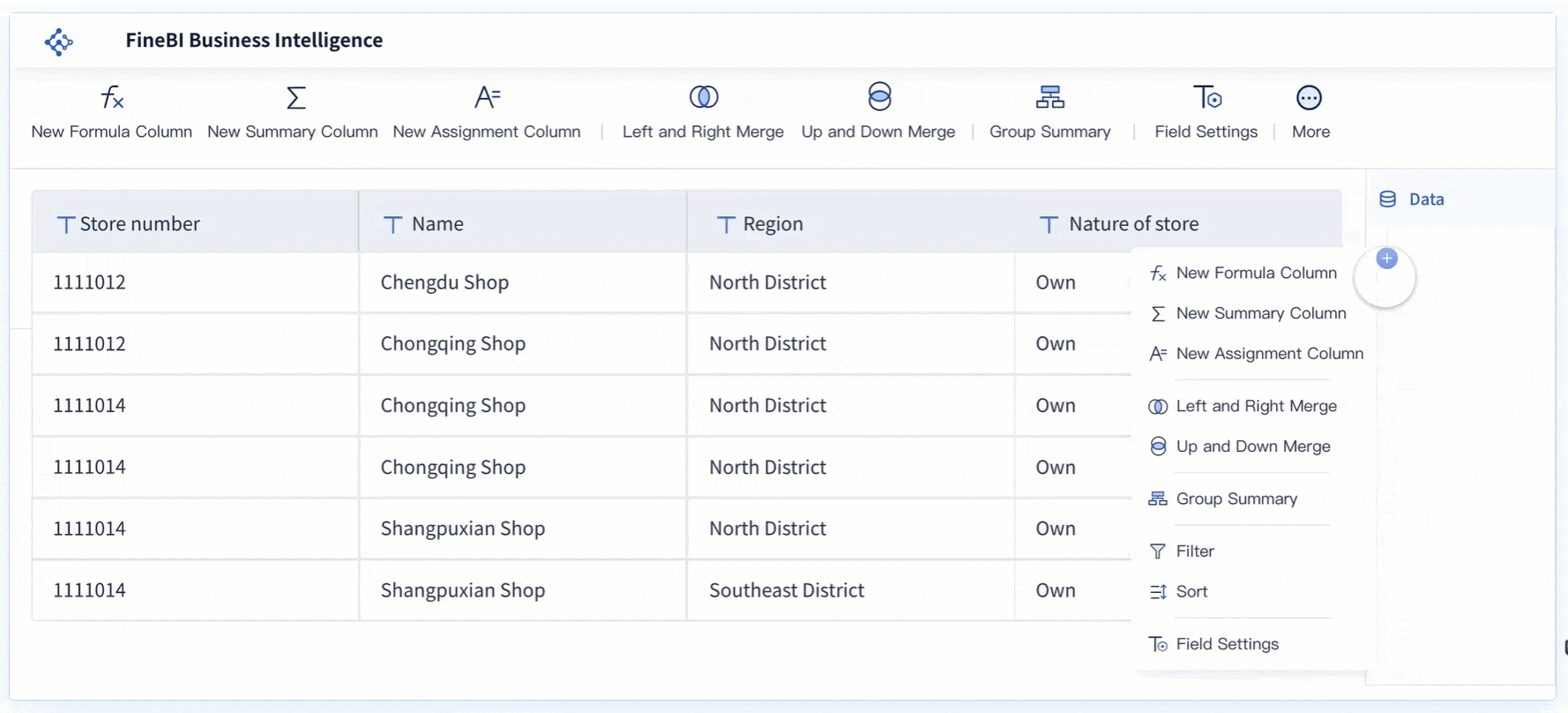
After drawing the box, add whiskers to your box and whisker plot. The whiskers extend from the edges of the box to the smallest and largest values within the data range, excluding outliers. FineBI displays these whiskers clearly, helping you see the full spread of your data. Outliers appear as individual points outside the whiskers.
| Component | Description |
|---|---|
| Smallest Value | The lowest data point in the dataset. |
| Largest Value | The highest data point in the dataset. |
| Lower Quantile | The value at the 25th percentile (Q1). |
| Median | The middle value dividing the dataset. |
| Upper Quantile | The value at the 75th percentile (Q3). |
| Outliers | Points outside the whiskers, indicating unusual data. |
| Clusters | Groups of points close together, showing data density. |
FineBI’s visual exploration features let you select, customize, and analyze your box and whisker plots. You can export your box plot as a PDF or Excel file for sharing or further analysis. Select Export > Export PDF to generate a file that reflects your dashboard layout. You can also export to Excel for a preview of your entire analysis.
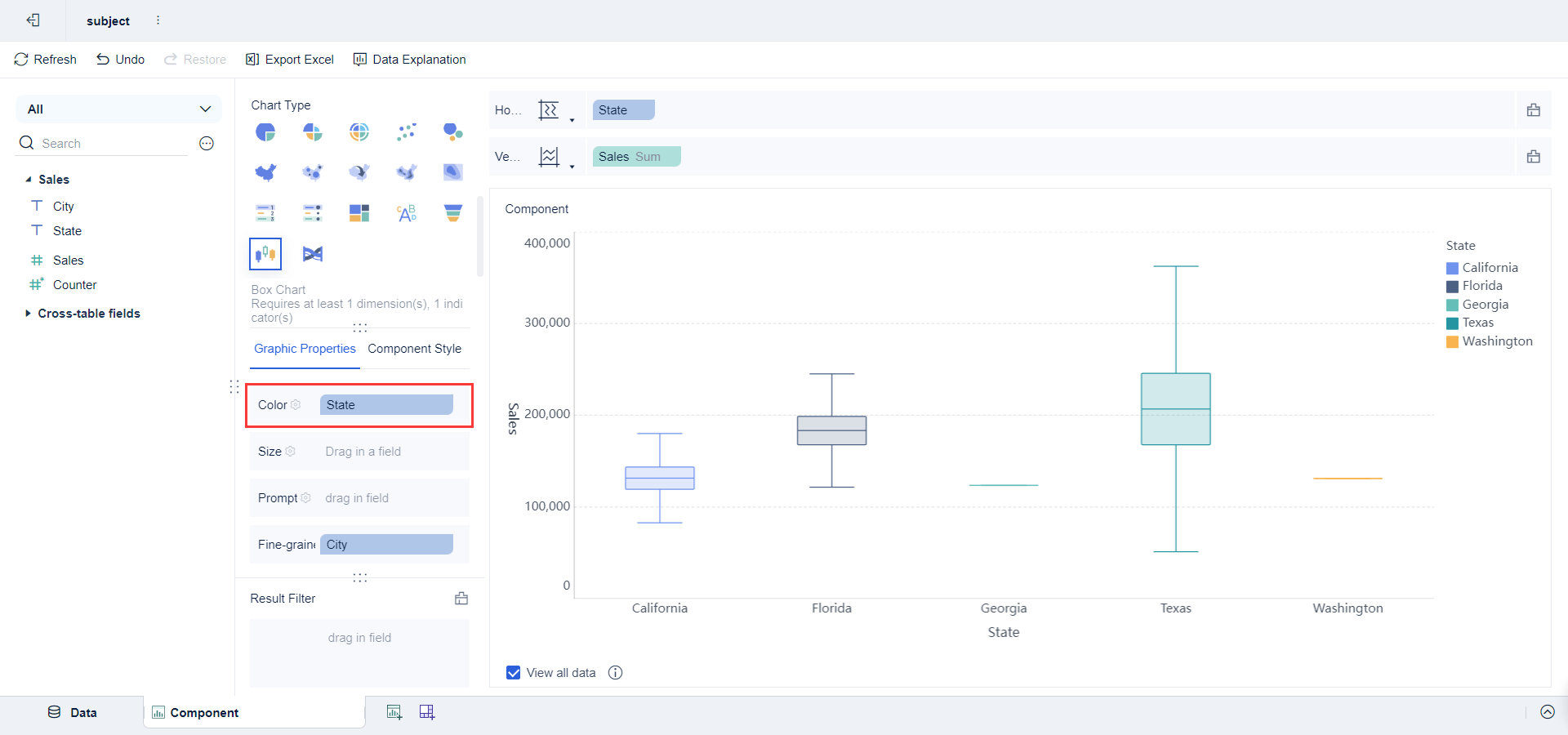
By following this step, you create a box and whisker plot that shows the IQR, median, min, max, and outliers. FineBI makes the process easy, letting you focus on interpreting your results.
When you reach this step in how to make a box plot, you begin to interpret the results. FineBI provides augmented analytics and data interpretation features that help you gain deeper insights from your box and whisker plot. You can use these tools to understand the spread of your data, spot outliers, and make informed decisions for your business.
The interquartile range (IQR) shows the spread of the middle 50 percent of your data. You calculate the IQR by subtracting the first quartile (Q1) from the third quartile (Q3). FineBI makes this calculation simple. Follow these steps:
FineBI visualizes the IQR as the box in your box and whisker plot. The box highlights the middle 50 percent, helping you see where most values fall. This step in how to make a box plot allows you to compare variability between different groups or time periods. In business analytics, a narrow IQR suggests consistent performance, while a wide IQR may indicate volatility or risk.
Tip: Use color coding in FineBI to make the IQR stand out. This helps you quickly spot trends and patterns.

Outliers are values that fall outside the expected range. You identify outliers in how to make a box plot by using statistical thresholds. Here is a simple process:
FineBI’s data interpretation features automatically highlight outliers on your box and whisker plot. Outliers can signal errors, unusual events, or opportunities. In business scenarios, spotting outliers helps you detect fraud, monitor quality, or identify areas for improvement.
Note: Always review outliers before making decisions. Outliers may require further investigation or adjustment.
| Best Practices for Interpreting Box Plots |
|---|
| Understand quartiles and outliers |
| Compare multiple datasets for trends |
| Use color coding for clarity |
| Add individual data points for detail |
| Combine with other visualizations |
You can create a box plot by following each step: arrange your data, find the minimum and maximum, calculate the median, determine Q1 and Q3, construct the box, and add the whiskers. Box and whisker plots give you a clear view of data distribution, highlight outliers, and make it easy to compare trends across datasets. FineBI lets you handle data integration, visualization, and analysis with ease, so you can focus on making informed decisions.
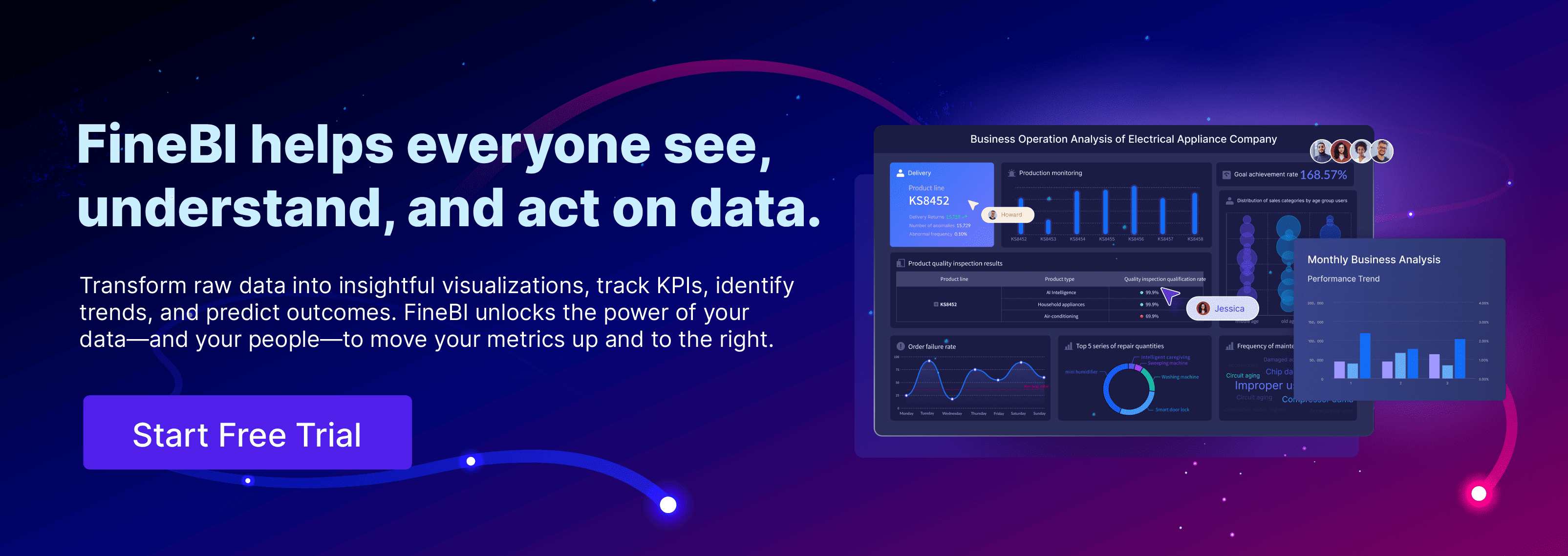
Bar Chart Race: A Complete Guide
16 Types of Chart for Effective Data Visualization
22 Different Types of Graphs in Data Visualization: A Practical Guide

The Author
Lewis
Senior Data Analyst at FanRuan
Related Articles

Top 8 Data Visualization softwares You Should Try in 2025
Compare the top 8 data visualization software for 2025, including FineReport, Tableau, Power BI, and more to find the best fit for your business needs.
Lewis
Dec 19, 2025
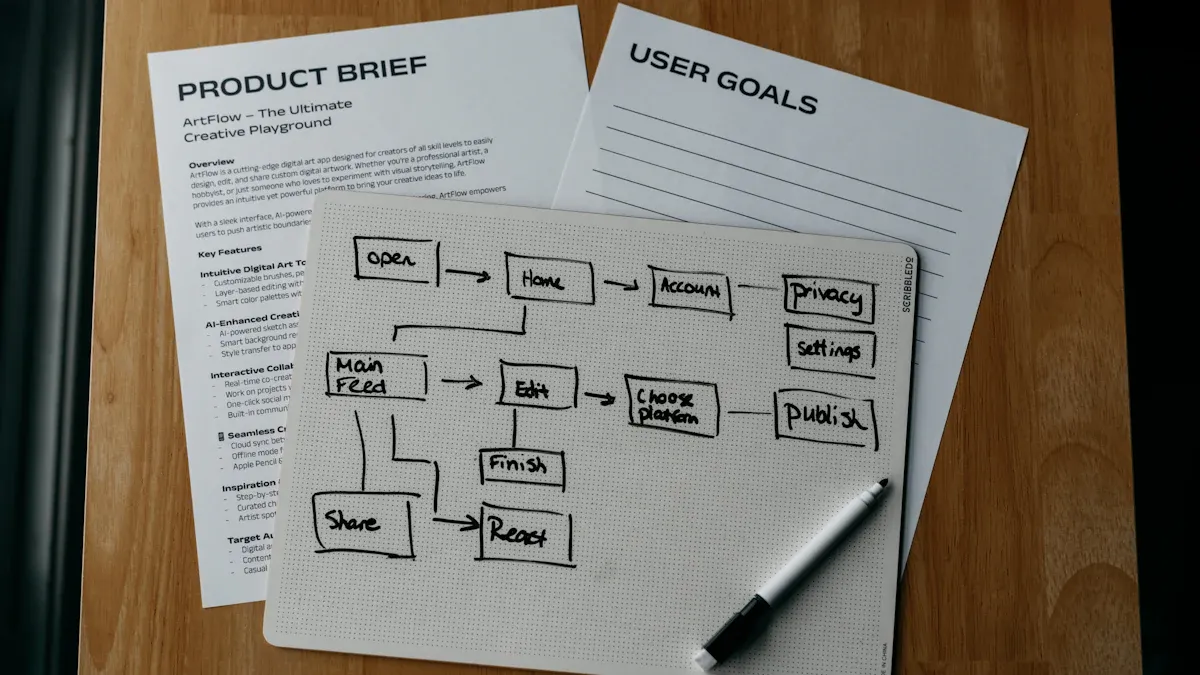
10 Must-Have Data Visualization Tools for Modern Businesses
Compare the top 10 data visualization tools for 2025 to boost business insights, streamline analytics, and empower smarter decision-making.
Lewis
Dec 17, 2025
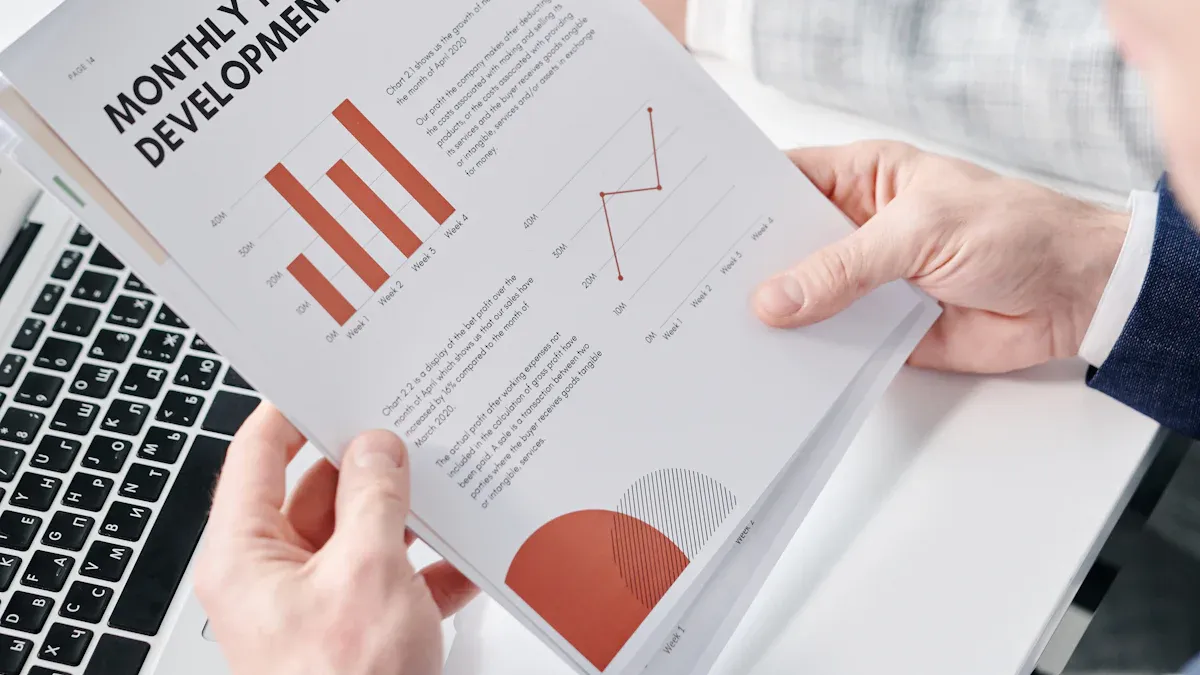
7 Leading Big Data Visualization Tools for the Year Ahead
Compare the top big data visualization tools for 2025 to find advanced analytics, scalability, and interactive dashboards for your business.
Lewis
Dec 17, 2025