To get started with the report builder tool, follow this checklist:
Tip: Following these steps helps you avoid common issues. Most installation problems have simple solutions. FanRuan and FineReport users often find these tips helpful.
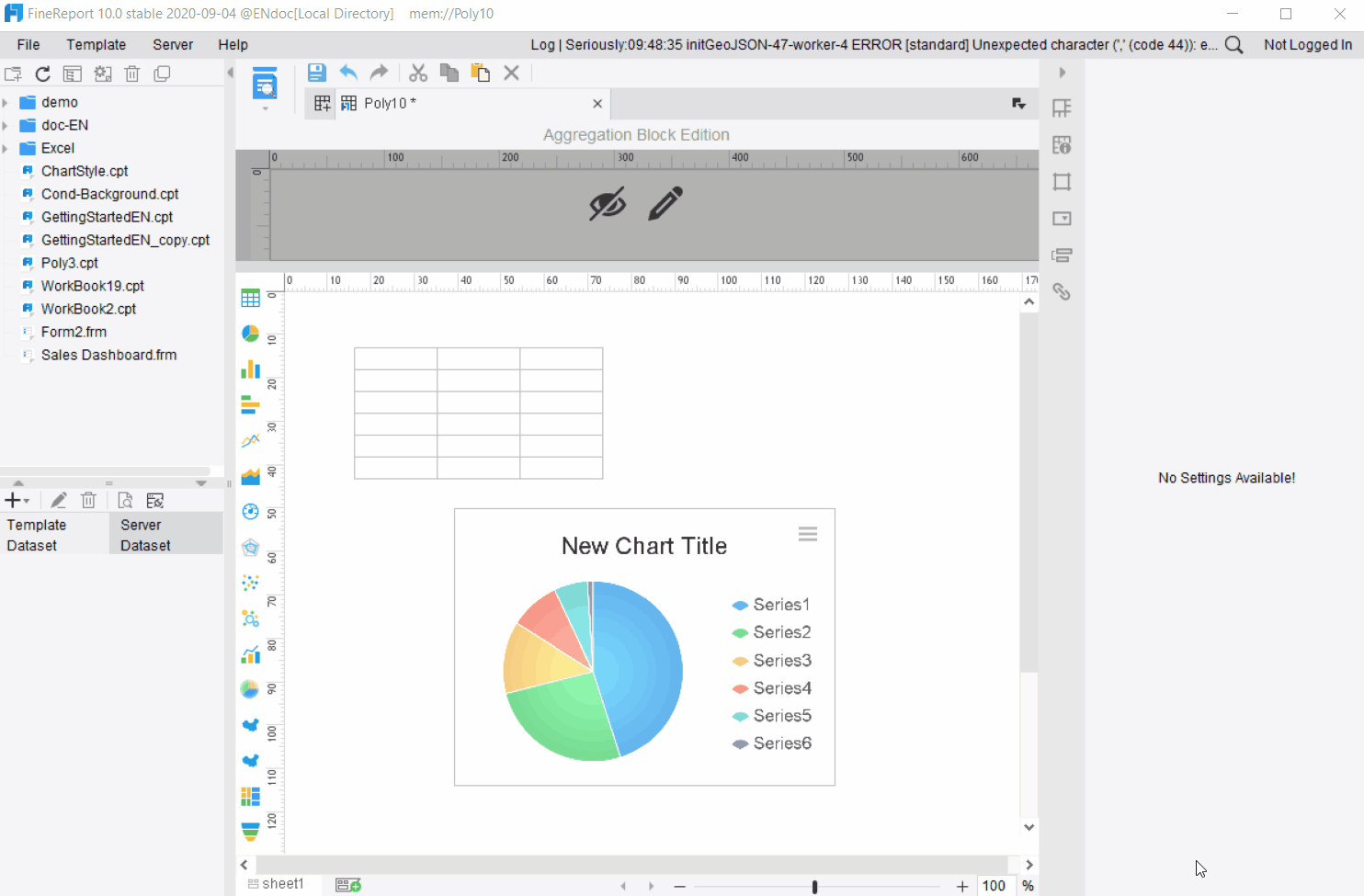
When you want a smooth installation, following best practices for report builder can save you time and prevent common mistakes. Many organizations, including FanRuan and FineReport, recommend a structured approach. You will find that careful preparation and a clear checklist help you avoid issues with the builder and the ssrs configuration manager.
A checklist helps you stay organized and ensures you do not miss any important steps. You can see how a checklist supports your process in the table below:
| Evidence Supporting Effectiveness of Checklists | Description |
|---|---|
| Comprehensive Documentation | The checklist emphasizes the importance of documentation and organization for understanding and maintenance of reports. |
| Preemptive Planning | It highlights the need to tackle documentation during development to avoid wasted time and resources. |
| Specific Areas of Attention | The checklist includes specific activities to ensure a well-organized report, particularly for complex visuals. |
Tip: Always keep your checklist visible during installation. This habit helps you track your progress and quickly spot any missed steps.
Before you download report builder, you should prepare your environment. FanRuan and FineReport suggest these steps for a successful installation:
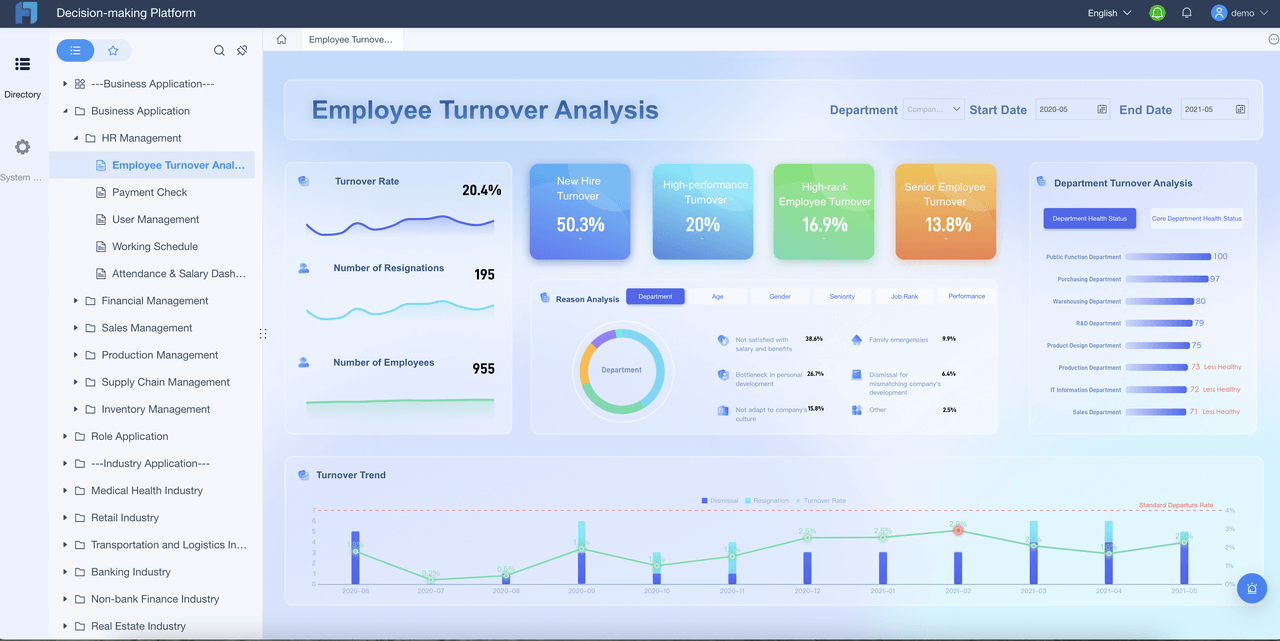
You should also check your ssrs configuration manager settings before starting. This check helps you avoid conflicts and ensures your report builder works well with your system.
By following these best practices, you set yourself up for a smooth installation. You also reduce the risk of errors and make it easier to manage your reports in the future.
Before you download report builder, you should check your system. Your computer must meet the minimum requirements for a smooth installation. The table below shows what you need:
| Requirement | Details |
|---|---|
| Supported Windows OS | Windows 10, Windows Server 2019, Windows Server 2022, Windows 11 |
| Microsoft .NET Framework | 4.6 |
| Available Hard Disk Space | 80 MB |
| RAM | 512 MB |
You should confirm that your operating system and hardware match these requirements. This step helps you avoid installation errors and ensures the builder runs well.
Note: FineReport supports Windows, Mac, and Linux. You can use it on cloud platforms, on-premises servers, and mobile devices like iPhone, iPad, and Android. This flexibility makes FineReport a strong choice for organizations with diverse systems.
You should always download report builder from trusted sources. Official sites guarantee you get the latest version and avoid security risks. Here are the recommended places to get your software:

Tip: Avoid third-party sites. Official sources protect your system and data.
Selecting the right version of report builder is important. You should consider your operating system, compatibility, and user needs. The table below highlights key factors:
| Factor | Description |
|---|---|
| Compatibility | Make sure the builder works with your Windows version, including older systems like Windows 7 and newer ones like Windows 8. |
| Adaptability | The software should integrate with your ERP systems for seamless reporting. |
| User-friendliness | Look for an intuitive interface that suits all skill levels. |
High DPI scaling support improves display on high-resolution devices. This feature makes the builder easier to use and read.
FineReport stands out for its broad compatibility. You can run it on Windows, Mac, Linux, and mobile devices. This adaptability helps you manage reports across different platforms.
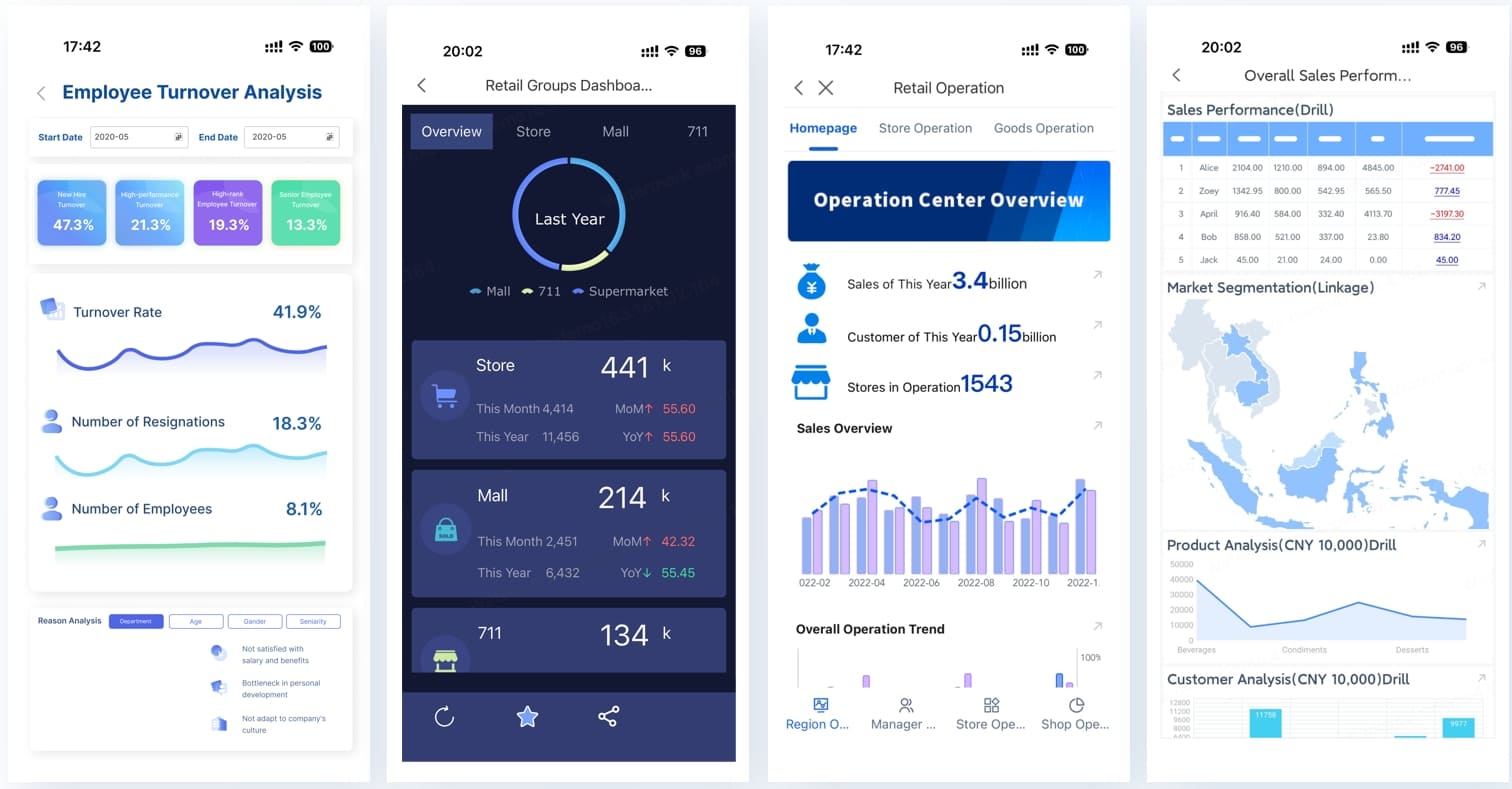
Remember: Check your system and choose the version that matches your needs before you download report builder.
You can start the installation process by downloading the setup file from the official Microsoft Download Center. Once the download finishes, follow these steps to run the installer:
Tip: Make sure you have administrator rights on your computer. This helps prevent errors during installation.
After you install the builder, you need to set up the configuration. Open the application and review the default settings. You can adjust options like language, default save location, and data source connections. If you use FineReport or another reporting tool, check that your configuration matches your organization’s requirements. This step ensures your reports work smoothly with your existing systems.
Note: Save your configuration changes before you close the application. This prevents you from losing your settings.
When you finish the configuration process, you are ready to create your first report. Launch the builder and select a template or start with a blank report. Add your data sources and design your layout. Save your work often to avoid losing progress. If you run into issues, review your installation steps or check the official documentation for help.
Remember: A careful setup leads to fewer problems later. Take your time with each step to ensure a successful installation.
When you download report builder, you may encounter a few common issues. Understanding how to resolve these problems helps you complete your installation and start building reports quickly. This section covers the most frequent errors and provides clear troubleshooting steps for each situation.
Many users face authentication issues in report builder during installation. These problems often relate to how your system handles access and permissions. You can use the table below to identify the most common errors and their solutions:
| Issue Description | Solution |
|---|---|
| ClickOnce fails authentication due to Basic authentication configuration | Configure Anonymous access to Report Builder program files |
| Report server not set for Basic authentication | Enable Basic authentication before allowing Anonymous access |
| Authentication check fails when retrieving application files | Create a separate endpoint for Report Builder to bypass authentication checks |
If you see error messages about failed authentication, check your server settings first. Make sure you have enabled the correct authentication method. Sometimes, you need to create a new endpoint to avoid repeated error messages. Always review your permissions before you try again.
Tip: If you continue to see error messages, reach out to your IT team or use the online support resources from FineReport and FanRuan.
Compatibility issues can cause error messages when you open or refresh reports. You might notice that some features do not work as expected after an upgrade. Here are some steps you can take to resolve these errors:
You should always read any error messages carefully. They often tell you exactly what needs to change.
Many installation errors happen because of .NET Framework and dependency problems. You may see error messages about missing or incorrect versions of .NET. Here are some common situations:
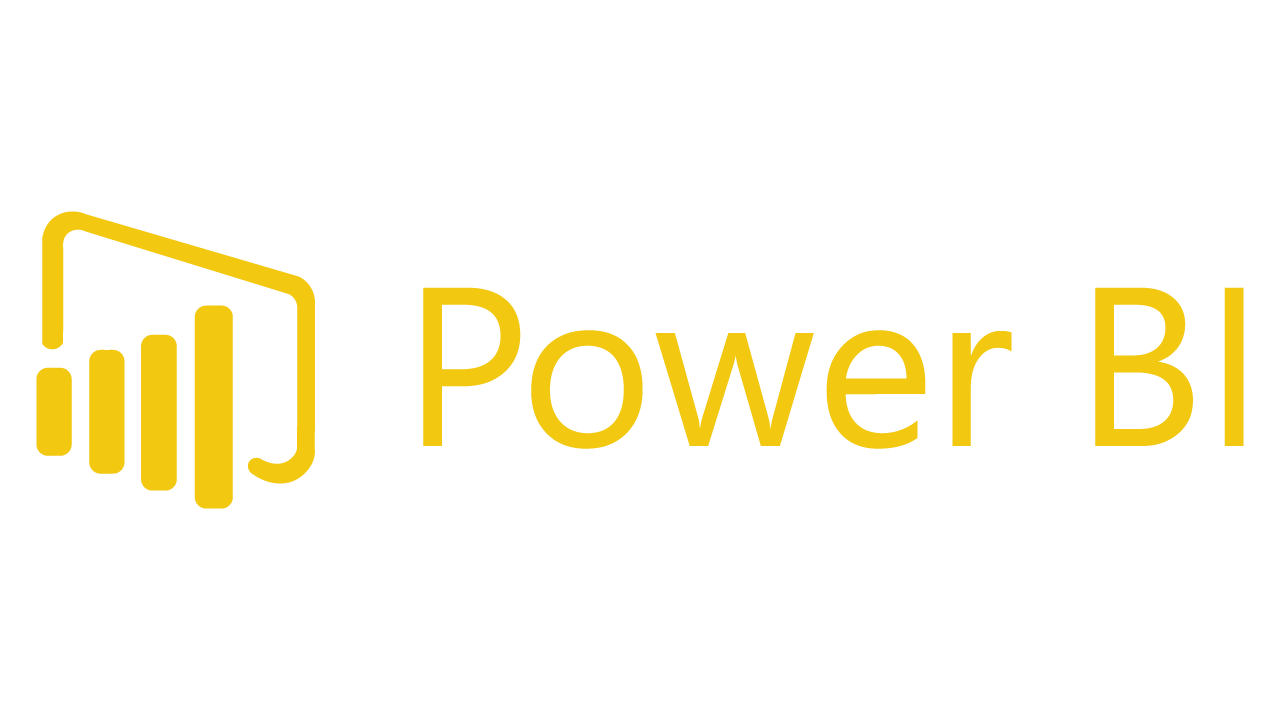
To fix these errors, check your installed .NET Framework version. Update to the latest version if possible. Restart your computer after installing .NET. If the error messages continue, uninstall and reinstall the .NET Framework.
Note: FineReport supports multiple operating systems and does not depend on .NET, which can help you avoid these errors in future projects.
Old installations of report builder can cause error messages during setup. If you have installed a previous version, you may see errors about conflicting files or settings. To resolve these issues:
If you still see errors, check the official documentation or contact support for help.
Network and connectivity issues often lead to error messages when you try to download or use report builder. Stable network connections are essential for a successful installation. Here are some troubleshooting steps:
If you continue to see error messages about connectivity, try switching to a different network or ask your IT team for help.
Tip: FineReport and FanRuan offer professional technical support online. You can get help with troubleshooting from 9:00-12:00 and 13:30-17:30 on weekdays.
By following these steps, you can resolve most errors that appear during installation or use of report builder. If you need more help, use the support resources from FineReport and FanRuan. Their teams can guide you through even the most persistent issues.
You may notice that opening files across different versions of the builder can lead to unexpected results. Some users find that older versions open .rdl files without any trouble. Newer versions, however, sometimes show errors when you try to open the same files. If you use SharePoint integrated mode, you might see more problems. For example, the latest update to Report Builder (v15.0.19210.0) has caused issues for users who want to open .rdl files. Previous versions worked fine in this environment. The September 2020 version also made it difficult for users to open .rdl files in SharePoint integrated mode.
Tip: If you run into trouble opening a report, check which version you are using. Sometimes switching to an earlier version solves the problem.
You can avoid most compatibility issues by following a few simple steps. Always check the version of the builder before you start your work. Make sure your team uses the same version to prevent file errors. If you upgrade to a new version, test your existing reports first. This helps you spot problems early.
| Step | Action |
|---|---|
| Check builder version | Confirm everyone uses the same version |
| Test before upgrading | Open old reports in the new version to check for errors |
| Keep backups | Save copies of important reports before making changes |
| Review update notes | Read release notes for known compatibility issues |
Note: Keeping your software up to date is important, but always test your reports after an upgrade. This habit helps you catch issues before they affect your work.
You can find helpful guidance in the official documentation when you face installation or download issues with the builder. The documentation often addresses problems related to sql server reporting services. Follow these steps to troubleshoot common issues:
rundll32 dfshim CleanOnlineAppCache to clear the local application cache.Tip: Always check the official documentation first. It provides step-by-step solutions for many sql server reporting services errors.
Community forums offer a valuable resource when you need help with sql server reporting services. Many users share their experiences and solutions. You can benefit from their knowledge and support. Here are some ways the forums help:
Note: You can often find answers to your sql server reporting services questions by searching or posting in these forums.
FanRuan and FineReport provide strong support options for users working with sql server reporting services. You can reach out for help in several ways:
| Support Type | Availability |
|---|---|
| 24/7 Support | Yes |
| Chat Support | Yes |
| Email Support | Yes |
If you encounter persistent problems with sql server reporting services, do not hesitate to contact FanRuan or FineReport support. Their team can guide you through troubleshooting and help you get back to building your next report.
Following best practices for installation and configuration leads to a smoother experience with your builder. You should always use clear configuration steps and monitor your installation to avoid common issues. The table below highlights key practices:
| Best Practice | Description |
|---|---|
| Ongoing Monitoring | Regularly check your configuration and installation for continued success. |
| Audience Consideration | Choose the right configuration for your report users. |
If you face installation or configuration problems, check your configuration settings first. Many users resolve issues by reviewing their configuration or seeking help from FanRuan and FineReport support. Most installation challenges have solutions when you use the right approach.
Click the banner below to try FineReport for free and empower your enterprise to transform data into productivity!

The Author
Lewis
Senior Data Analyst at FanRuan
Related Articles

Top 10 Best Automation Reporting Tool Picks for Businesses
Compare the top 10 best automation reporting tool options to streamline business data, automate reports, and boost decision-making efficiency.
Lewis
Jan 03, 2026
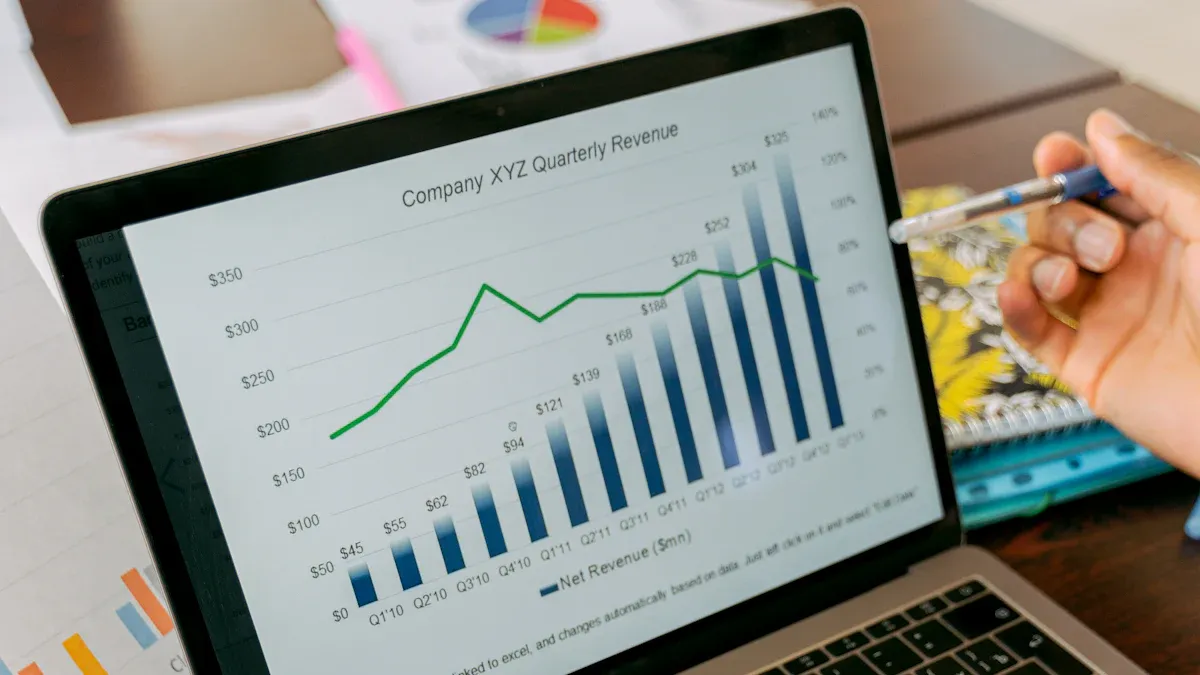
Top 10 Reporting Systems and Tools for Businesses
See the top 10 reporting systems that help businesses automate data, build dashboards, and improve decision-making with real-time analytics.
Lewis
Jan 03, 2026
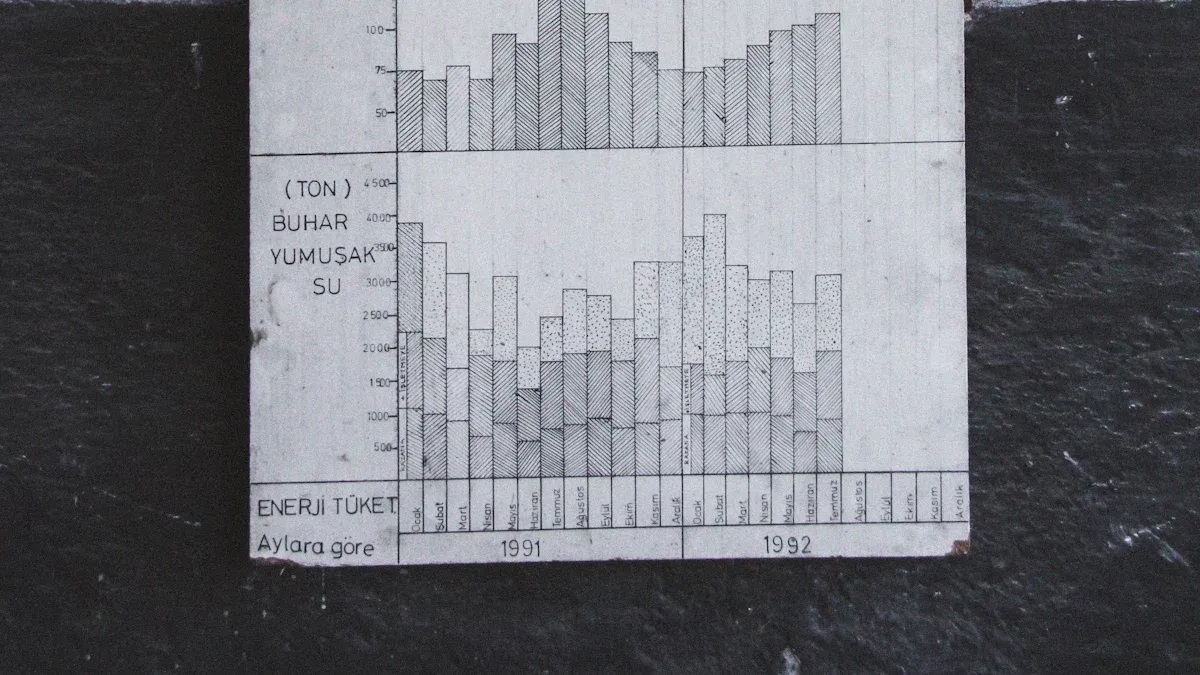
What is integrated reporting and why is it important
Integrated reporting combines financial and non-financial data, offering a full view of value creation, transparency, and stakeholder trust.
Lewis
Dec 12, 2025