Excel data validation plays a crucial role in ensuring the accuracy and integrity of your spreadsheets. You can prevent errors by setting up rules that restrict data entries to specific ranges and formats. This feature acts like a gatekeeper, helping you maintain clean and reliable data. Implementing these techniques not only saves time but also enhances the quality of your work. So, why not take control of your data and make informed decisions with confidence?
Data validation in Excel is a vital tool designed to maintain the accuracy and consistency of your spreadsheets by controlling the type of data that can be entered. Acting as a filter, it ensures that only valid and appropriate data makes its way into your cells, thereby preventing errors that could compromise the integrity of your data. By defining specific rules—such as limiting entries to numerical ranges, requiring specific formats, or restricting input to predefined lists—you can effectively block incorrect or irrelevant data from being entered. This not only keeps your data clean and reliable but also supports more accurate analysis and decision-making. Setting such parameters is essential for anyone looking to streamline their workflow and ensure that their datasets remain dependable.
Excel data validation is particularly useful in scenarios where maintaining data consistency and accuracy is critical. One common use case is restricting cell entries to a predefined list of options, which is especially beneficial when working with categorical data, such as product categories or employee roles. Another frequent application is ensuring that numerical inputs fall within a specified range, such as setting a minimum and maximum value for budgeting or inventory management. Data validation can also enforce specific formats, such as dates or times, to ensure that data adheres to the required standard. For example, you can prevent users from entering text where only dates are acceptable, thereby maintaining the uniformity and reliability of your data. These use cases illustrate how Excel data validation helps create error-free, consistent, and accurate spreadsheets, which are essential for effective data analysis and reporting.
Data accuracy is the cornerstone of effective decision-making and analysis in any spreadsheet. Excel’s data validation feature plays a crucial role in maintaining this accuracy by allowing only valid and appropriate data entries. When a user attempts to input data that does not meet the predefined criteria, Excel immediately triggers an error message, alerting the user to correct the mistake. This real-time feedback mechanism not only helps prevent errors but also reinforces proper data entry habits. As a result, your dataset remains accurate and consistent, which is vital for producing reliable analyses, forecasts, and reports. By safeguarding the integrity of your data from the outset, Excel data validation ensures that your work is based on trustworthy information.
Data entry errors are among the most common causes of inaccuracies in spreadsheets, often leading to costly mistakes, misinformed decisions, and time-consuming corrections. Excel data validation is an effective tool for minimizing these errors by enforcing strict rules about what can be entered into each cell. For instance, you can restrict input to specific formats, such as dates, or limit entries to a range of acceptable values. This not only guides users to input the correct data but also prevents outliers and anomalies that could skew your results. By proactively setting these validation rules, you create a safeguard against human error, significantly reducing the need for extensive data cleaning and revision later on. In essence, Excel data validation streamlines your data entry process, ensuring that your spreadsheets remain error-free, saving you both time and effort in the long run.
Navigating the Excel interface may seem overwhelming initially, but it’s simpler than it appears. Everything you need to set up data validation is conveniently located on the ribbon at the top of the screen. Begin by opening your Excel spreadsheet and selecting the "Data" tab. This tab is your gateway to various tools designed for efficient data management. Within the "Data" tab, focus on the "Data Tools" group, which contains the essential "Data Validation" option. Clicking this button opens the data validation dialog box, where you can start setting up the rules that will control the type of data allowed in your spreadsheet. Whether you want to restrict input to specific formats, ranges, or lists, this tool provides a straightforward way to ensure that the data entered into your spreadsheet is both accurate and reliable.
Creating data validation rules in Excel is both easy and powerful. Once you’ve accessed the data validation dialog box, you’ll encounter various options for defining the criteria for data entry. You can specify the type of data that can be entered, such as whole numbers, decimals, dates, or even values from a predefined list. For instance, if you want to limit entries to whole numbers between 1 and 100, simply choose the "Whole Number" option and set your desired range. This ensures that only valid data falls within your specified criteria, reducing the chance of errors and enhancing the accuracy of your spreadsheet.
Excel also offers a variety of predefined validation options that can save you time and simplify the process. For example, you can easily restrict entries to dates within a certain range, text of a specific length, or selections from a dropdown list. These predefined options are particularly useful for maintaining consistency across your spreadsheet without needing to rely on complex formulas. By taking advantage of these features, you can implement robust data validation rules that protect the integrity of your data, making your spreadsheets more reliable and easier to manage.
Excel data validation serves as a powerful tool in your data management arsenal. By mastering these basic techniques, you lay the groundwork for more advanced data validation techniques. Implementing these steps ensures that your data remains accurate and accessible, making your spreadsheets more interactive and user-friendly.
Excel’s data validation feature extends far beyond the standard options, offering the flexibility to create custom formulas tailored to your specific needs. To start, open the data validation dialog box and choose “Custom” from the “Allow” dropdown menu. In the "Formula" box, you can enter a custom formula that dictates what data is permitted. For example, a formula like =AND(A1>0, A1<100) restricts input to numbers between 1 and 99, ensuring that only valid entries fall within your specified range. Custom formulas provide precise control over data entry, allowing you to address unique requirements and maintain the integrity of your dataset. This advanced feature is invaluable for users who need to enforce rules that go beyond the basic validation options.
Custom formulas empower you to handle more complex data validation scenarios, enabling your spreadsheets to accommodate diverse requirements. For instance, if you need to restrict entries to weekdays only, you can use the formula =WEEKDAY(A1,2)<6, which limits inputs to Monday through Friday. This is particularly useful for scheduling or project management tasks where weekend dates are not applicable. Another example involves ensuring that text entries begin with a specific letter—such as requiring all entries in a column to start with the letter "A." You can achieve this with the formula =LEFT(A1,1)="A", which enforces the rule that only text entries starting with "A" are allowed. These examples illustrate the versatility of Excel’s data validation capabilities, enabling you to create sophisticated rules that adapt to a wide range of scenarios. By leveraging custom formulas, you can enhance the robustness and reliability of your spreadsheets, making them better suited to your specific needs and ensuring that your data remains accurate and consistent.
Dropdown lists are a powerful feature in Excel that streamlines data entry and minimizes errors. Instead of typing values manually, users can select from a predefined set of options, ensuring consistency and accuracy. To create a dropdown list, start by opening the data validation dialog box. In the "Allow" dropdown menu, select "List." Then, enter your list items in the "Source" box, separated by commas, or reference a range of cells containing the list items. Once set, Excel will display these options as a dropdown menu in the selected cell. This approach not only reduces the likelihood of data entry errors but also speeds up the process by providing users with clear, predefined choices. Dropdown lists are particularly useful in situations where data standardization is crucial, such as categorizing items, specifying departments, or selecting status indicators.
One of the most valuable aspects of using lists in Excel data validation is the ability to create dynamic lists that automatically update as your source data changes. To achieve this, you can use a named range for your list items. Start by defining a named range that covers the cells containing your list data. Next, use this named range in the "Source" box of the data validation dialog. As you add or remove items from the named range, the dropdown list updates itself automatically, reflecting the latest changes without requiring manual adjustments. This dynamic capability ensures that your dropdown lists remain current and relevant, even as your data evolves. Whether you’re managing a growing inventory, tracking an expanding list of clients, or updating project status options, dynamic lists keep your Excel data validation accurate and up-to-date, helping you maintain consistency and reliability across your spreadsheets.
While Excel’s data validation feature is powerful, it can sometimes present challenges, especially when validation rules conflict or incorrect formulas are applied. Identifying and resolving these issues is crucial for maintaining data accuracy and workflow efficiency. A good starting point for troubleshooting is to carefully review the validation settings for each cell. Make sure that the criteria specified align with the intended data type. For instance, if a cell is meant to contain a date, ensure that the validation rule is set to accept only date formats. Excel provides error alerts when invalid data is entered—these alerts are invaluable for pinpointing and correcting issues promptly. By following these steps, you can quickly resolve validation problems and maintain the integrity of your spreadsheet.
Errors in data validation can lead to significant disruptions in your workflow, but they are often easy to resolve once identified. One of the most common issues arises from incorrect or mismatched criteria in the validation settings. Start by checking the criteria for each cell to ensure they are correctly aligned with your data requirements. Excel’s "Circle Invalid Data" feature is a useful tool for troubleshooting; it visually marks cells that fail to meet the validation rules, making it easier to identify problematic entries. Additionally, if you’re using custom formulas for validation, review them carefully. Even a small error in a formula can cause validation to fail, leading to unexpected results. Adjusting or correcting the formula typically resolves these issues, ensuring that your data validation functions as intended.
To maximize the effectiveness of Excel data validation, it’s essential to approach it with careful planning and consistency. Begin by defining clear, precise criteria for each data field. Consistent rules across your spreadsheet help maintain data integrity and reduce the chances of errors. Whenever possible, use Excel’s predefined validation options—they simplify the setup process and are less prone to mistakes. Regularly review and update your validation rules to ensure they remain relevant as your data needs evolve. As a best practice, keep your validation rules as straightforward as possible. Overly complex rules not only increase the likelihood of errors but can also confuse users, leading to data entry mistakes. By adhering to these best practices, you’ll create a robust data validation system that enhances the reliability and accuracy of your spreadsheets, ultimately making your data management more efficient and effective.
Consistency is key to ensuring reliable and error-free data entry in Excel. Applying uniform validation rules across similar data fields not only reduces the likelihood of errors but also streamlines data management. For instance, if multiple columns require similar input criteria—such as specific date ranges or numeric limits—using the same validation settings across these columns helps maintain uniformity and prevents discrepancies. Additionally, utilizing named ranges for dropdown lists is a highly effective strategy. Named ranges allow you to apply consistent list options across various cells, making it easier to manage and update these lists as your data evolves. Another crucial practice is documenting your validation rules. Clear and thorough documentation serves as a valuable reference for future updates, troubleshooting, and collaboration with other users. It ensures that everyone working with the spreadsheet understands the validation logic, making it easier to maintain and modify as needed.
To keep your Excel data validation rules effective, regular updates and maintenance are essential. As your data needs evolve, the validation rules must be reviewed and adjusted accordingly. Periodically revisiting these rules ensures they remain aligned with current data requirements. When making changes, it’s important to thoroughly test the updated validation rules to confirm they function as intended. This step helps prevent potential errors that could disrupt your workflow. Additionally, maintaining a log of changes to validation rules is a best practice that provides a clear history of modifications. This change log is invaluable for tracking updates, identifying potential issues, and ensuring continuity in data management, especially when multiple users are involved.
While Excel data validation is a powerful tool for managing data accuracy within individual spreadsheets, organizations that operate across multiple systems and data sources require a more robust solution. FineDataLink steps in as a scalable data integration platform designed to address these complex needs. Unlike Excel’s focus on localized data entry rules, FineDataLink enables real-time data validation across diverse sources, ensuring consistency, accuracy, and reliability on a much larger scale. By extending the principles of data validation beyond spreadsheets to enterprise-level data ecosystems, FineDataLink helps organizations integrate and transform data seamlessly across various platforms. This makes it an essential tool for data engineers, business intelligence teams, and application developers who need to manage, validate, and leverage data from multiple sources efficiently.
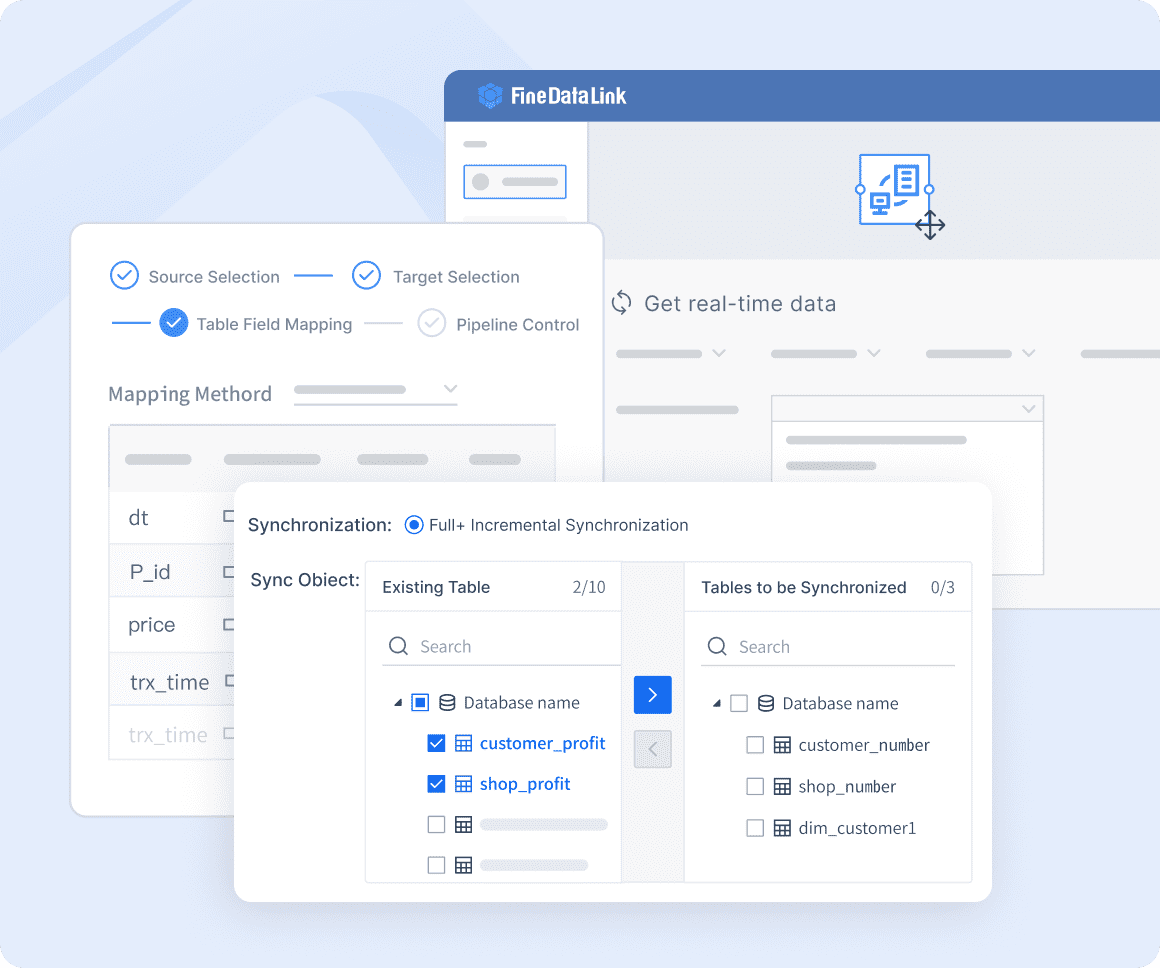
For organizations that depend on precise and timely data, maintaining consistency across various sources is essential. FineDataLink, developed by FanRuan Software, plays a crucial role in ensuring data integrity during integration. By implementing uniform validation rules across all connected data sources and systems, FineDataLink helps eliminate discrepancies and prevent inconsistencies in ETL/ELT processes. Its real-time data synchronization capabilities allow for the consistent application of these validation rules at every synchronization point. This practice not only enhances data reliability but also simplifies data management across the organization, ensuring a cohesive and accurate data environment.
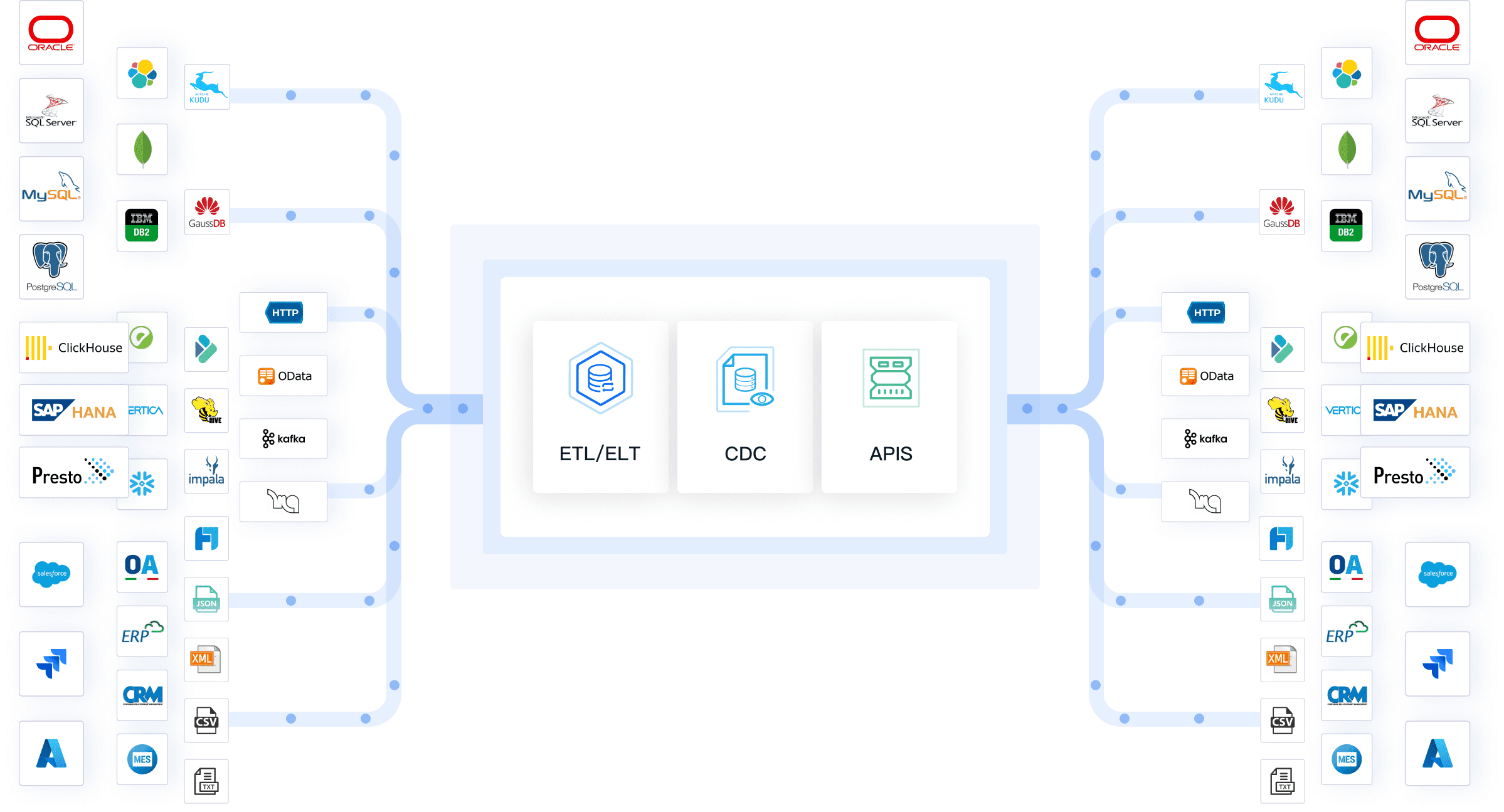
Manual data validation is time-consuming and prone to errors, particularly when dealing with complex data formats or large volumes of data. FineDataLink addresses these challenges by allowing users to automate data validation workflows. To maximize efficiency, it’s essential to take advantage of FineDataLink’s automation capabilities within its visual and modern operation interface. Automating validation workflows across various data integration tasks ensures that data quality is maintained without the need for constant manual intervention. This not only speeds up the validation process but also reduces the risk of human error, allowing data engineers, business intelligence teams, and application developers to focus on more strategic tasks.
In today’s fast-paced business environment, the ability to validate data in real-time is essential. FineDataLink’s real-time data synchronization feature enables organizations to integrate and validate data with minimal latency, typically measured in milliseconds. A best practice for utilizing this feature is to implement real-time data validation rules that can catch and correct errors as data flows between systems. This proactive approach minimizes the chances of inaccurate data entering the system and ensures that decision-making is based on the most current and accurate information available. Additionally, using real-time validation helps reduce the burden on business databases by maintaining data quality at every integration point.
As organizations grow, the volume of data they manage can increase exponentially, placing greater demands on their data integration platforms. FineDataLink’s scalable architecture is designed to handle large volumes of data while maintaining optimal performance. To sustain scalability, it’s important to regularly review and update data validation rules to ensure they remain effective as data needs evolve. FineDataLink users should implement validation rules that are not only robust but also scalable, ensuring they can handle increasing data loads without compromising performance. By maintaining a focus on performance and scalability, organizations can trust that their data integration processes will continue to meet their needs as they expand.
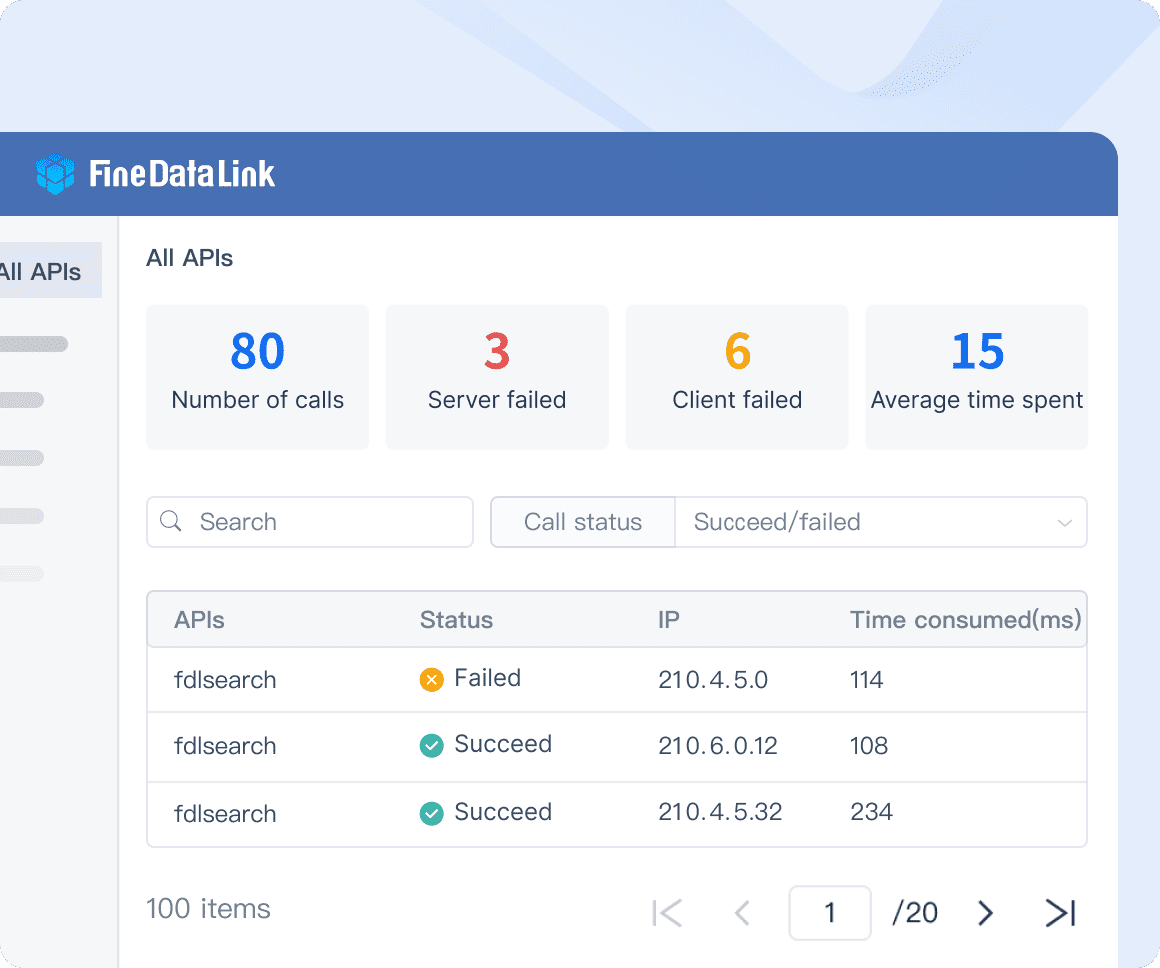
Data requirements and business needs can change over time, making it essential to regularly review and update validation rules within FineDataLink. A best practice is to schedule periodic reviews of all validation rules to ensure they align with current business objectives and data governance standards. Additionally, keeping a log of changes to validation rules is highly recommended. This practice enables data stewards and governance teams to track modifications, understand the rationale behind changes, and quickly identify any issues that arise. Regular updates and meticulous documentation of validation rules help maintain the integrity of the data layer, ensuring it continues to support accurate analysis and decision-making across the organization.
In conclusion, FineDataLink’s advanced data validation capabilities play a critical role in building an efficient and high-quality data layer for business intelligence. By following these best practices, organizations can optimize their data validation processes, ensuring that their data remains accurate, consistent, and reliable, regardless of the complexity or volume of data they manage.
2025's Best Data Validation Tools: Top 7 Picks
Mastering Data Validation Techniques
Master Data Validation Excel: Add, Modify, Remove Tips
Mastering Data Validation: Ensuring Database Integrity

The Author
Howard
Data Management Engineer & Data Research Expert at FanRuan
Related Articles

How to Use Data Validation in Excel Effectively
Master data validation in Excel to control data entry, prevent errors, and ensure accuracy. Learn effective techniques for rules, dropdowns, and alerts.
Lewis
May 12, 2025

Mastering Advanced Excel Data Visualization Techniques
Master advanced Excel data visualization techniques to transform complex datasets into compelling visual stories and enhance your data analysis skills.
Lewis
Nov 25, 2024

2025's Best Data Validation Tools: Top 7 Picks
Explore the top 7 data validation tools of 2025, featuring key features, benefits, user experiences, and pricing to ensure accurate and reliable data.
Howard
Aug 15, 2025